Comments Stock UI
The Stock UI for Comments as a Service is a plug-and-play kind of UI that enables you to integrate Comments and many of its features into your application very quickly and easily.
This is a guide to help integrate Comments Stock UI and customize your application's experience.
Initialization
The CommentsViewController will insert a fully functional comment board into your application, empowering users with features like moderation, reactions, and profanity filtering for engaging discussions.
It can be initialized using the init function which expects a CommentBoard, CommentClient, commentBoardID, profileID, UserClient,ReactionClient (optional) and reactionSpace (optional) as shown in the code example below.
Comment Boards can be created using Comment Board APIs
Reaction Spaces can be created using Reaction Space APIs
let vc = CommentsViewController(
commentBoard: commentBoard,
commentClient: commentClient,
reaction: self.sdk.reaction,
reactionSpace: self.reactionSpace,
profileID: profileID,
userClient: self.userClient
)
vc.modalPresentationStyle = .fullScreen
self.present(vc, animated: true)- Displaying Comments
Users can view comments posted by others. The Comment Board displays comments in a structured and user-friendly format.
- Posting Comments
Users can contribute to the discussion by posting comments. They can express their thoughts, ask questions, or share opinions.
- Reacting to Comments
Users can react to comments using emojis or custom reaction icons. This feature allows users to express their emotions or agreement with a comment.
- Replying to Comments
Stock UI for Comments supports threaded discussions, enabling users to reply to specific comments. This fosters more in-depth conversations and keeps discussions organised.
Moderation
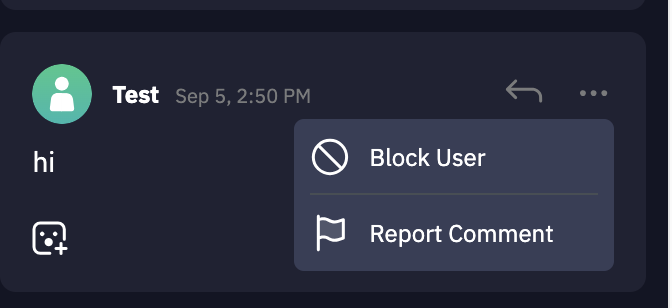
- Reporting Comments
Users can report comments that they find inappropriate or offensive. This feature helps identify and address problematic content.
- Blocking Users
Blocking a user prevents them from replying further on your comment. It's a powerful tool to manage troublesome users.
- Deleting Comments
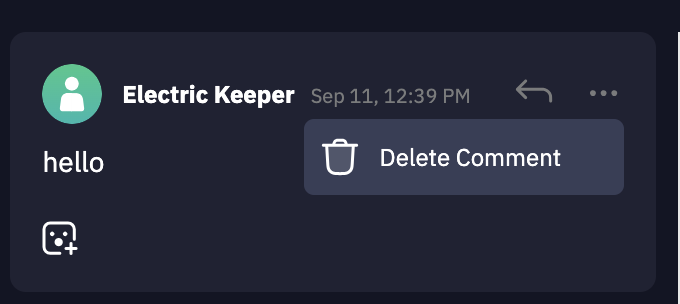
Moderators or authorized users can delete comments when necessary. Users can also delete their own comments. This ensures that inappropriate or harmful comments can be removed promptly.
- Profanity Filtering
You can enable profanity filtering for Comment Boards using the LiveLike CMS which then allows the text of comments to be filtered based on the profanity filters configuration in the CMS.
Additional Features
- Add Author Image
Users can associate an image with their comment by providing an authorImageUrl as a part of the Comment object. This personalizes their comments and adds visual context to their contributions.
- Reaction Packs
Stock UI for Comments support predefined sets of reactions or emojis that users can choose from when reacting to comments. This can add fun and engagement to your comments service. Reaction space can be added to comments using create reaction space API. Assign the comment board ID to targetGroupId attribute.
self.sdk.reaction.createReactionSpace(
name: nil,
targetGroupID: commentBoardID,
reactionPackIDs: [reactPack.id]) { result in
switch result {
case .failure(let error):
print("Reaction Space Error: \(error)")
case .success(let reactionSpace):
//Use reaction space for comments UI initialization
}
}
Creating a reaction space for a comment board is a one time task that you have to do whenever a comment board is been created
Customization
You can customize the appearance and behavior of the Comment Stock UI to match your application's branding and user experience. This typically involves modifying values in the Theme
Customize Theme
An example snippet of how the Theme can be used to customize the appearance of the Stock UI is shown below.
private func getCustomTheme() -> Theme {
let customTheme = Theme()
customTheme.commentTextLabelColor = UIColor(red: 0, green: 0, blue: 0, alpha: 1)
customTheme.commentAuthorLabelTextColor = UIColor(red: 0, green: 0, blue: 0, alpha: 1)
customTheme.commentTimestampLabelTextColor = .darkGray
customTheme.commentBoardBackgroundColor = UIColor.white
customTheme.commentViewBackgroundColor = UIColor(red: 0.94, green: 0.96, blue: 0.98, alpha: 1)
customTheme.commentsFooterViewAlignment = .horizontal
customTheme.commentRepliesListButtonBackgroundColor = .clear
customTheme.commentRepliesListButtonTintColor = UIColor(red: 0.19, green: 0.4, blue: 0.96, alpha: 1)
if let imageIcon = UIImage(named: "reactionImage") {
customTheme.commentReactionsButtonIconImage = imageIcon.withRenderingMode(.automatic)
}
customTheme.commentReactionsButtonTintColor = UIColor(red: 0.19, green: 0.4, blue: 0.96, alpha: 1)
return customTheme
}Updated 2 months ago
