Widgets Moderation
Using CMS to moderate widgets created by end users
User-generated widgets are interactive components created directly by end users through a user interface provided by integrators. Unlike traditional widgets that are produced and distributed by producers, these widgets are generated by end users. Here’s how the process works:
- Integrator Role: Integrators are third parties who utilize our APIs to build their own user interfaces.
- API Integration: We provide a set of APIs that integrators use to facilitate the creation and management of widgets.
- User Interface by Integrators: Integrators develop custom user interfaces (UIs) that interact with our APIs. These UIs are designed to be user-friendly and accessible to end users.
- Widget Creation: End users interact with the integrators' UI to generate widgets. When an end user creates a widget, the integrator's UI communicates with our APIs to create and manage the widget on our platform.
This approach allows end users to have more control and flexibility in creating widgets that suit their specific needs, while integrators can offer tailored experiences leveraging our robust backend services.
Widget moderation
Few users may create widgets, which are offensive in nature or don't follow the content guidelines. These widgets can be reported by other users and then can be moderated by moderators in the CMS.
Livelike provides the following moderation options for UGC widgets.
Dismiss Report
Producer has the rights to dismiss the report for a widget. Go to moderation tab in Programs section, you will find reported widgets there and simply click on the dismiss report button to dismiss the report.
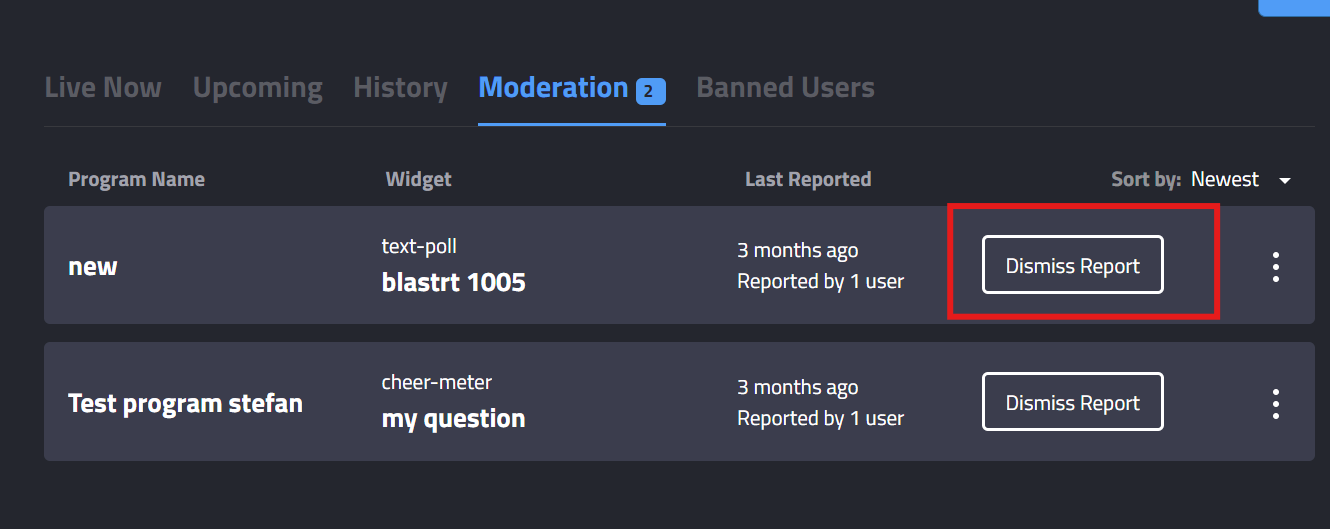
Go to moderation tab and click on dismiss report button for a particular report
Delete Widget
Reported Widgets can be deleted from the timeline. If the producer wish to delete a reported widget, this can be done by going to Moderation tab and then clicking on the 3 dot menu of a reported widget and then select Delete widget option. This will remove the widget as well as the report from moderation tab.
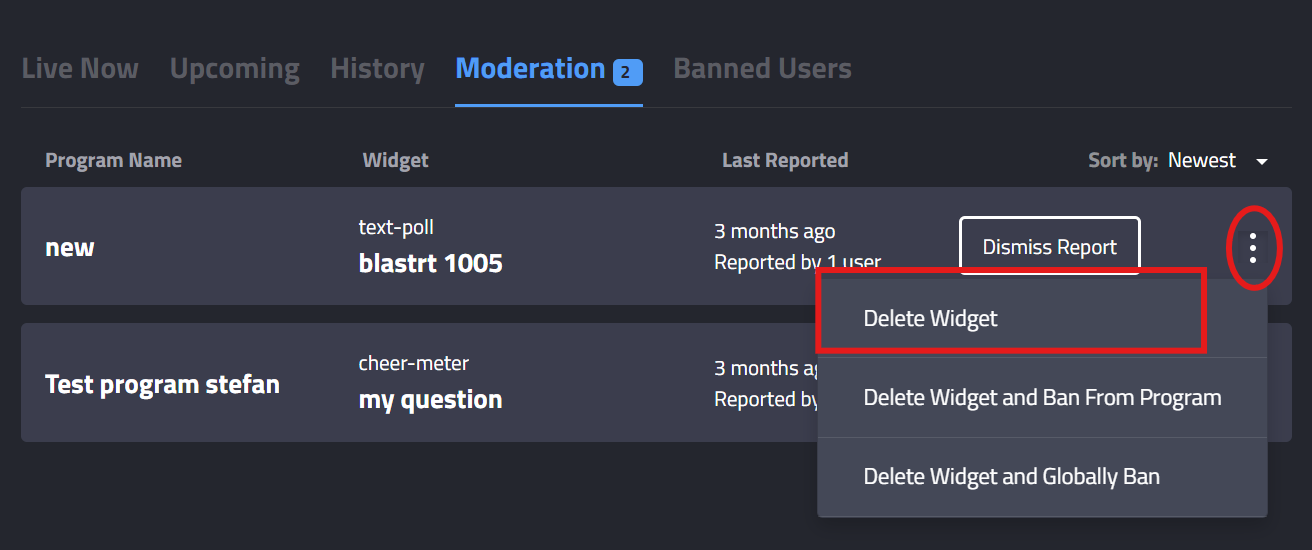
3 dot menu with Delete widget button to remove that widget
Delete Widget and Ban From Program
Reported Widgets can be deleted and the user who published that widget will be banned from creating any more widgets for that specific program. If the producer wish to delete a reported widget and ban that user, this can be done by going to Moderation tab and then clicking on the 3 dot menu of a reported widget and then select Delete widget and Ban From Program option.
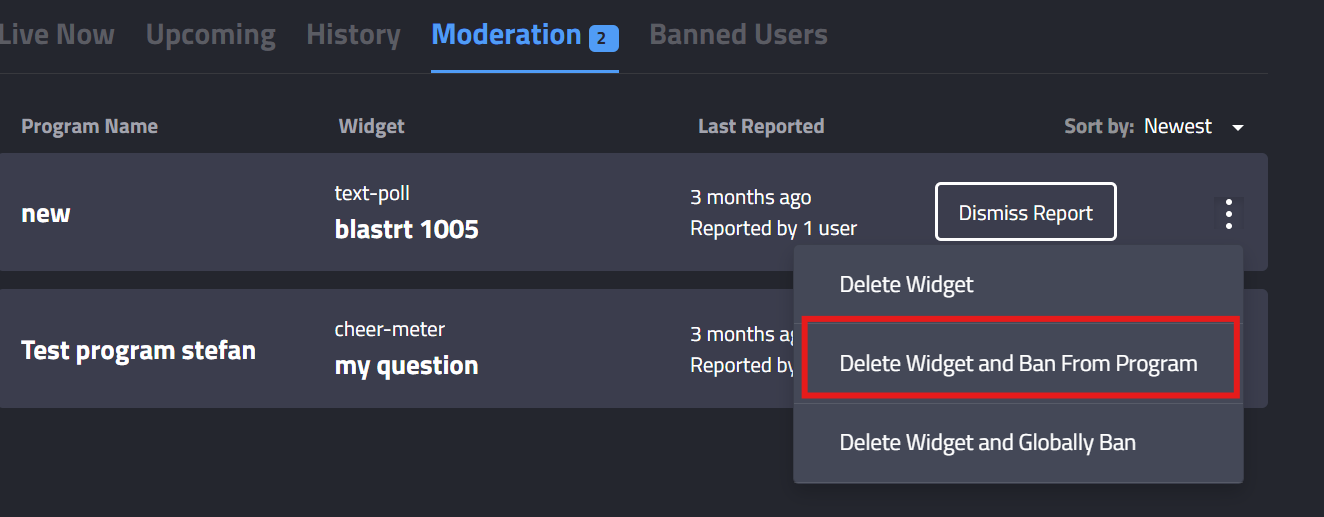
Delete widget and Ban from Program option for reported widgets
This option provides the moderator with 3 options:
- Permanent Ban Option: If you need to permanently ban a user from creating or publishing any widgets in the future, you can use this option. To use this option select the Permanent Option and hit on Ban button.

Click on permanent option and hit Ban
- Ban Duration Option: If you need to ban a user from creating or publishing any widgets for a specific time period, let's say for some particular hours or minutes then you can use this option. To use this option select the Ban Duration Option, enter the hours and minutes for which you want to ban this user and hit on Ban button. After this duration, the user can again start publishing the widgets.
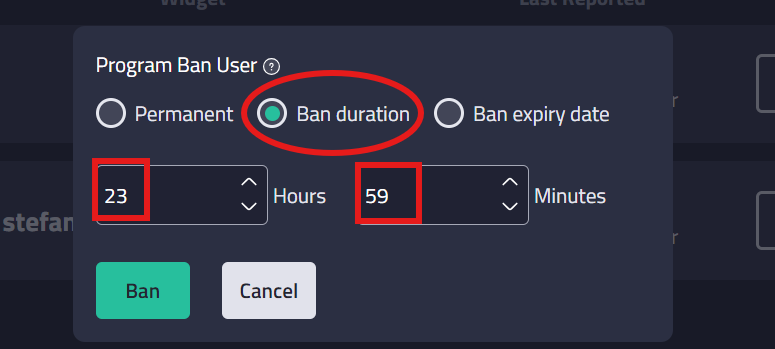
23 hours and 59 minutes is the maximum limit for this option
- Ban Expiry Date Option: If you need to ban a user from creating or publishing any widgets for more than a day, let's say for 3-4 days or till a particular date and time then you can use this option. To use this option select the Ban Expiry Date Option, enter the date and time till which you want to ban this user and hit on Ban button. After this date and time, the user can again start publishing the widgets.
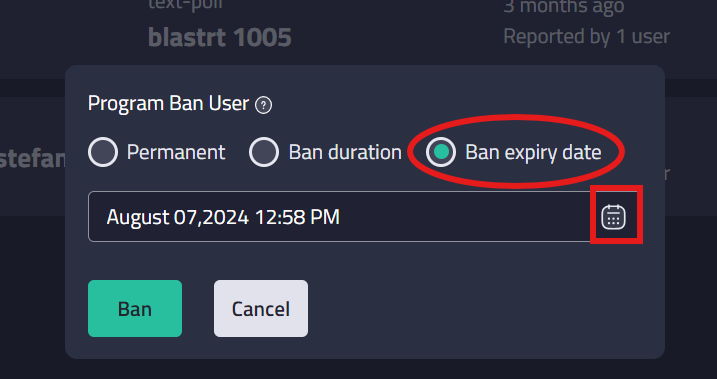
Ban expiry option with no limit and calendar option to select date and time
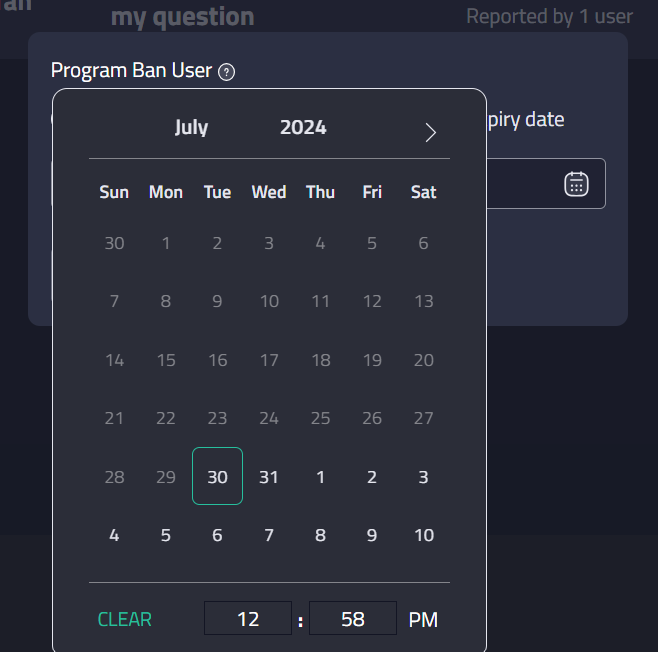
This calendar will popup when you will click on calendar icon
Delete Widget and Globally Ban
Reported Widgets can be deleted and the user who published that widget will be banned from creating any more widgets from all the programs. If the producer wish to delete a widget that is reported and ban that user globally, this can be done by going to Moderation tab and then clicking on the 3 dot menu of a reported widget and then select Delete widget and Globally Ban option.
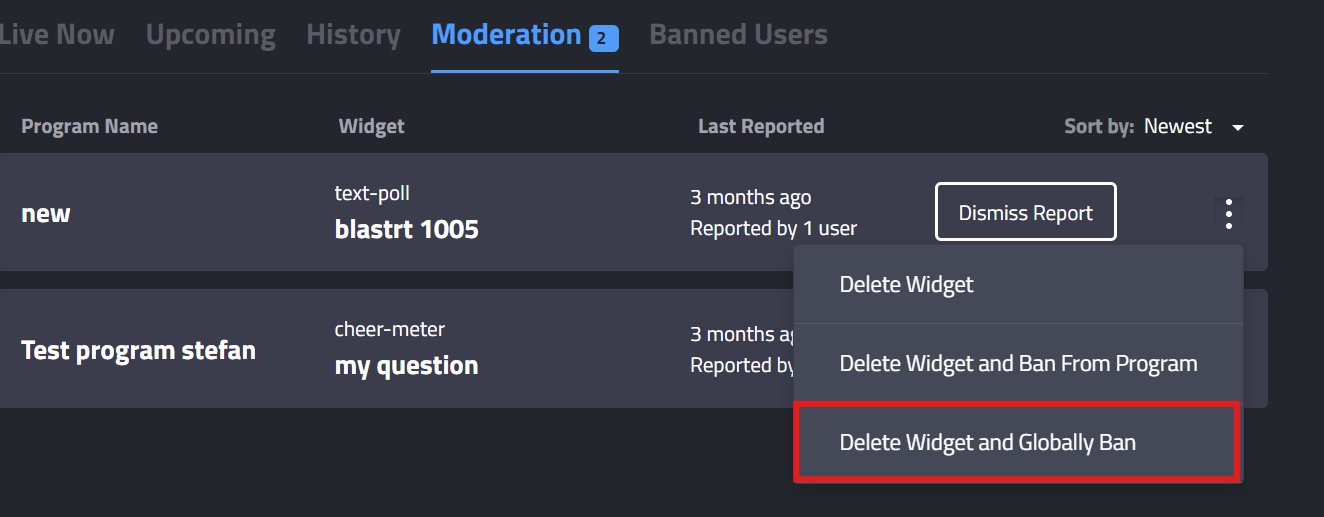
This option provides the moderator with 3 options:
- Permanent Ban Option: If you need to permanently and globally ban a user from creating or publishing any widgets in the future, you can use this option. To use this option select the Permanent Option and hit on Ban button.
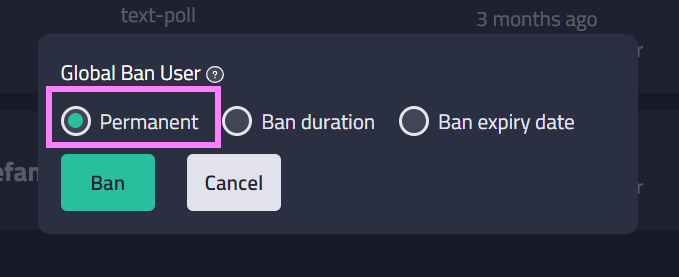
Permanent Ban option for Globally banning a user
- Ban Duration Option: If you need to ban a user globally from creating or publishing any widgets for a specific time period, let's say for some particular hours or minutes then you can use this option. To use this option select the Ban Duration Option, enter the hours and minutes for which you want to ban this user and hit on Ban button. After this duration, the user can again start publishing the widgets.
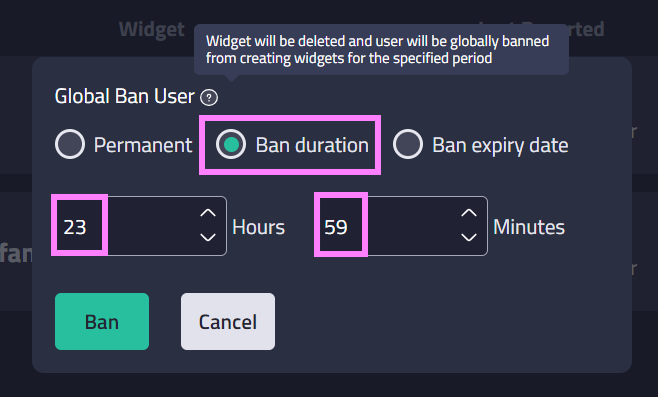
23 hours and 59 minutes is the limit for this option
- Ban Expiry Date Option: If you need to ban a user globally from creating or publishing any widgets for more than a day, let's say for 3-4 days or till a particular date and time then you can use this option. To use this option select the Ban Expiry Date Option, enter the date and time till which you want to ban this user and hit on Ban button. After this date and time, the user can again start publishing the widgets.
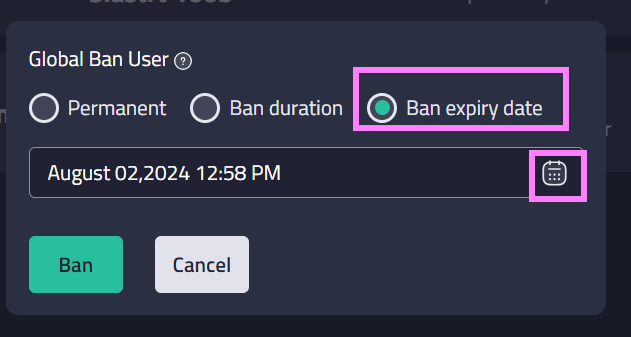
Calendar icon will popup a calendar to select date and time for this option
Updated 3 days ago
