Status Tiers
Allow users to unlock benefits as they progress through status tiers
Use Status Tiers to define reward systems where users progressively unlock the benefits associated with those tiers. As users reach more advanced tiers, their benefits from them accumulate.
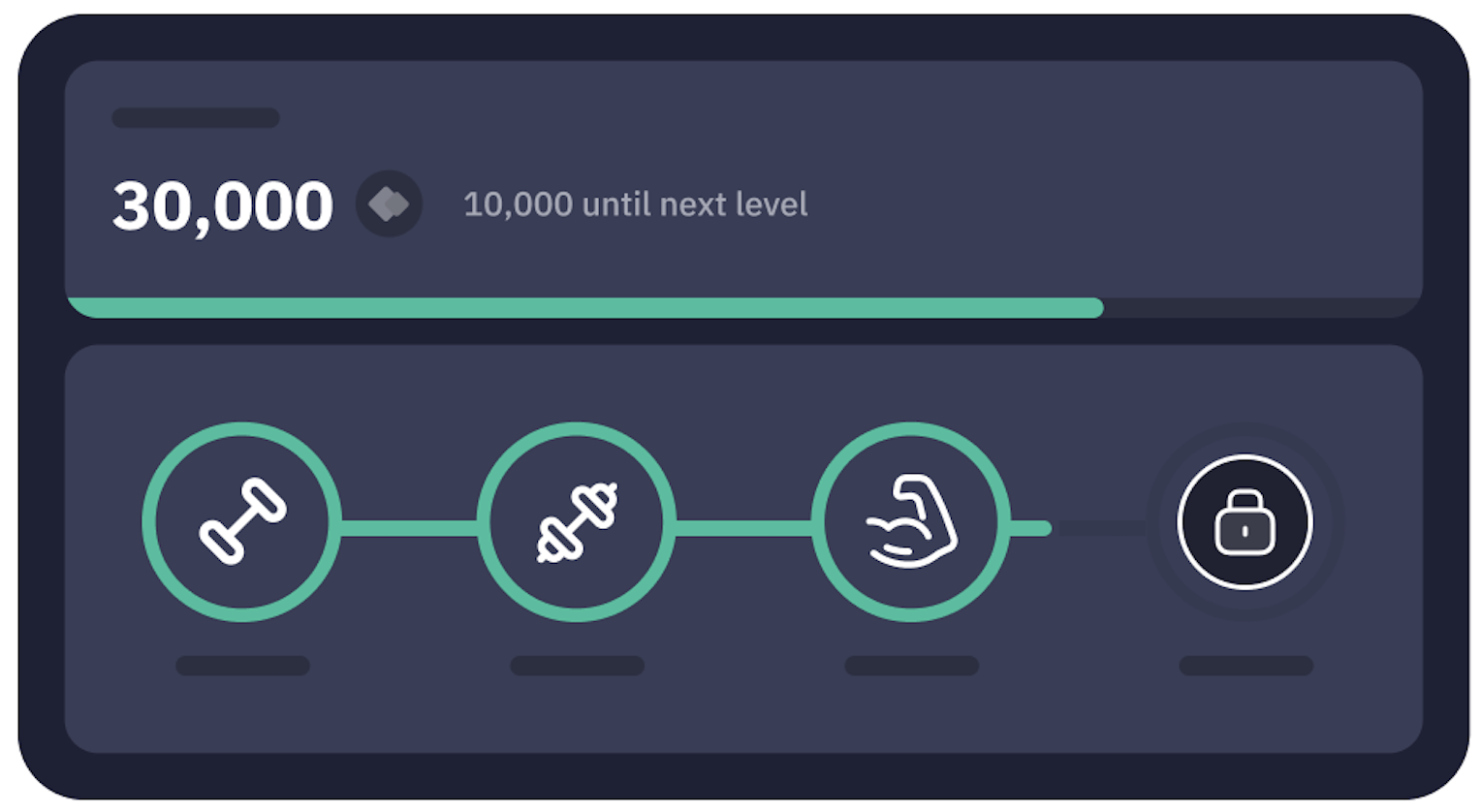
Key Components
A tier represents a level of progress within a tier group.
1. Tier Group
- A container for multiple tiers.
- Example: "VIP Levels", "Membership Tiers".
2. Tier
- A level within a group that contains benefits.
- Reward Threshold (Optional)
- If set, users automatically qualify for the tier upon reaching the threshold.
- Example: "Earn 1000 Dummy Dollars to unlock Gold Tier".
- Tier Order
- Determines hierarchy within a group.
- Auto-generated for tiers with reward thresholds (based on threshold value).
- Manually adjustable for tiers without thresholds.
- Example: "Gold Tier", "Platinum Tier".
3. Benefits
- Perks or rewards associated with a tier.
- Multiple Benefits can be added within a Tier.
- Reward
- A benefit can have a Reward linked.
- If set user gets the reward on unlocking the Tier.
- Example: "Exclusive Discounts", "Early Access to Products".
Managing Status Tier via CMS
Accessing the Status Tier Feature
- Navigate to the "Status Tier" Tab
- Located on the left sidebar menu in the admin dashboard.
- Click to open the Status Tier management panel.
Creating a Tier Group
Required Fields
- Title (Mandatory) → Name of the Tier Group (e.g., "VIP Levels").
Optional Fields
- Description → Brief explanation of the group.
- Image→ Visual representation.
- Custom Attributes → Additional metadata.
Steps
- Click "Create Tier Group".
- Enter a Title (required).
- (Optional) Add a Description, upload an Image, or define Attributes.
- Click "Save" to create the group.
Adding Tiers to a Group
Required Fields
- Title (Mandatory) → Name of the Tier (e.g., "Gold")
Optional Fields
- Description → Brief explanation of the Tier.
- Image→ Visual representation.
- Custom Attributes → Additional metadata.
Configuration Options
-
Tier with Reward Threshold (Auto-Assignment)
- Enable "Set Reward Threshold"
- Select a Reward Item (e.g., "Total Points")
- Enter a Threshold Value (e.g., 1000)
- Order is auto-set based on threshold (higher = higher tier)
-
Tier without Threshold (Manual Assignment)
- Leave "Set Reward Threshold" disabled
- Order can be manually adjusted later
Steps
- Open the desired by clicking on View Detail of Tier Group
- Click "Add Tier"
- Enter a Title (required)
- Choose between:
- Auto-assignment: Set reward threshold
- Manual-assignment: Leave threshold empty
- Click "Save" to create the tier
Key UI Notes
Tier Order Rules:
- Threshold-based tiers are locked in auto-order.
- Manual tiers can be dragged/dropped to reorder.
Adding Benefits Within a Tier
Required Fields
- Title (Mandatory) → Name of the Benefit (e.g., "Free Shipping", "Exclusive Discount")
Optional Fields
- Description → Additional details about the benefit
- Image → Visual representation (e.g., icon, badge)
- Custom Attributes → Metadata (e.g.,
"expiry": "30d")
Rewardable Benefit (Optional)
- Enable "Rewardable" toggle to link a reward item
- Reward Item → Select from existing rewards (e.g., "Loyalty Points")
- Reward Value → Amount granted when the user reaches the tier (e.g.,
100points)
When a user qualifies for the tier, they automatically receive the reward if the benefit is rewardable.
Steps
- Open the desired Tier inside a Tier Group
- Click "Add Benefit"
- Enter a Title (required)
- (Optional) Fill in Description, Image, or Attributes
- (Optional) Toggle "Rewardable" and link a Reward Item + Value
- Click "Save" to add the benefit
Example: Rewardable Benefit Setup
- Tier:
"Gold" - Benefit Title:
"Welcome Bonus" - Rewardable: ✅ Enabled
- Reward Item:
"Loyalty Points" - Value:
500
Result: When a user hits the Gold tier’s threshold, they automatically get 500 loyalty points.
Key Rules
- Non-rewardable benefits are purely descriptive (e.g.,
"24/7 Support") - Rewardable benefits trigger instantly upon tier qualification
- Reward items must be pre-configured in the Rewards System
Archiving Tier Groups, Tiers, and Benefits
Overview
- Archiving allows you to deactivate Tier Groups, Tiers, or Benefits without permanently deleting them
- Archived items appear in a dedicated "Archived" tab within their respective sections
- Archived items are excluded from active workflows (e.g., tier assignment, reward logic)
- Items can be reactivated or permanently deleted from the archive
Archiving a Tier Group
-
Effect:
- Archives the entire group, including all associated tiers and benefits
- Users cannot progress in an archived group
- Existing tier assignments remain but stop updating
-
Steps:
- Go to Status Tier > Tier Groups
- Click the "⋮" (More Options) on the desired group
- Select "Archive"
- Confirm the action
Archiving a Tier
-
Effect:
- Only the selected tier is archived (group remains active)
- Users cannot qualify for the tier if auto-assigned
-
Steps:
- Open the Tier Group containing the tier
- Click the "⋮" next to the tier
- Select "Archive"
Archiving a Benefit
-
Effect:
- Benefit is removed from the tier but preserved in the archive
- Existing users retain previously granted rewards
- New tier qualifiers do not receive the benefit
-
Steps:
- Open the Tier containing the benefit
- Click the "⋮" next to the benefit
- Select "Archive"
Managing Archived Items
Accessing Archived Items
- Each section (Tier Groups, Tiers, Benefits) includes an "Archived" tab
- Switch to this tab to view, activate, or delete archived items
Actions Available
| Action | Effect |
|---|---|
| Activate | Restores the item (e.g., tier becomes assignable again) |
| Delete | Permanently removes the item (irreversible) |
Steps to Restore or Delete
- Navigate to the "Archived" tab in the relevant section
- Click "⋮" next to the item
- Choose:
- "Activate" → Returns the item to the active list
- "Delete Forever" → Removes the item permanently
Key Rules & Best Practices
⚠ Tier Groups:
- Reactivating a group also restores all its nested tiers and benefits
- Deleting a group permanently removes all associated content
♻ Tiers/Benefits:
- Reactivated tiers resume original order and thresholds
Example Workflow
- Archive the "Bronze" tier (threshold: 500 XP)
- ➜ Users stop qualifying for Bronze
- Later, Activate the Bronze tier from the Archived tab
- ➜ Tier becomes active again and users can earn it
Tier Ordering System
1. Core Ordering Rules
Automatic-Order Tiers (With Thresholds)
- Ordered strictly by reward threshold value (low to high)
- Higher threshold = higher tier position
- Positions are locked and cannot be manually changed
Manual-Order Tiers (No Thresholds)
- New tiers are added to the end of non reward tiers.
- Can be freely reordered among other manual tiers
- Must always remain below automatic-order tiers
2. Archival Behavior
When Archiving a Tier
- Tier is removed from the active sequence
- Other tiers maintain their relative positions
- No gaps are created in the ordering
When Reactivating a Tier
- Tier returns to its original position
- For automatic tiers: May reorder other threshold tiers
- For manual tiers: Returns to saved position, newer tiers shift down
4. Special Cases
- Removing a tier’s threshold moves it to the manual section
- If all threshold tiers are archived, manual ordering takes over
- Updating a threshold triggers automatic reordering of all affected tiers
This system ensures:
- Logical, threshold-based tier progression
- Flexibility for manually prioritized tiers
Benefit Ordering System
1. Benefit Position Assignment
New Benefits
- Automatically assigned the next available order number when created
- Appears at the bottom of the benefit list by default
Example:
- Existing benefits:
[1],[2],[3] - New benefit added → Assigned order
[4]
2. Reordering Benefits
Manual Adjustment
- Benefits can be freely reordered using drag-and-drop or manual input
- Order numbers update dynamically during rearrangement
- No restrictions on positioning (unlike tier ordering)
User-Facing Impact
- Benefits are shown to users in the defined order
- Common use cases:
- Highlight most important benefits first
- Group related benefits
- Promote premium offerings at the top
3. Archival Behavior
When Archiving a Benefit
- Benefit is removed from the active list
- Remaining benefits retain their positions
- No gaps created in numbering
When Reactivating a Benefit
- Benefit is re-added to the to its original position.
4. UI Implementation
- Drag handles are present on all benefits
- Live preview while reordering
- No lock icons — all benefits are fully adjustable
Example Workflow
-
Initial List:
[1]Free Shipping[2]24/7 Support[3]Birthday Discount
-
Add New Benefit:
[4]Early Access → Auto-assigned to bottom
This system provides:
- Full control over benefit presentation
- Flexible reordering with no constraints
Updated 1 day ago
