Comments Stock UI (Android)
Comment UI is available from version 2.87
The Comments Stock UI is a powerful and flexible Android widget that allows developers to easily integrate a fully functional comment board and comment system into their Android applications. This widget comes packed with features such as sending and receiving comments, replying to comments, reacting to comments, and comprehensive moderation capabilities including reporting, blocking, and deleting comments. Additionally, developers can customize the appearance of the CommentView by utilizing custom theme attributes. CommentSession needs to be created to use comments stock UI
Getting Started
Installation
To integrate the CommentView into your Android application, follow these steps:
-
Adding CommentView to your Layout
To use the CommentView, add it to your XML layout file:
<com.livelike.ui.comments.CommentView
android:id="@+id/commentview"
android:layout_width="match_parent"
android:layout_height="match_parent"
app:layout_constraintBottom_toBottomOf="parent"
app:layout_constraintEnd_toEndOf="parent"
app:layout_constraintHorizontal_bias="0.5"
app:layout_constraintStart_toStartOf="parent"
app:layout_constraintTop_toTopOf="parent"
app:layout_constraintVertical_bias="0.5"
app:profileImageUrl="https://images.mid-day.com/images/images/2021/oct/Dhoni-aa_d.jpg"
app:commentViewTheme="@style/MyCustomCommentViewTheme"/> // For custom Theme (Optional)Features
Sending and Receiving Comments
Users can easily send comments and reply on it. Comment System supports infinite reply depth and is controllable by integrator.
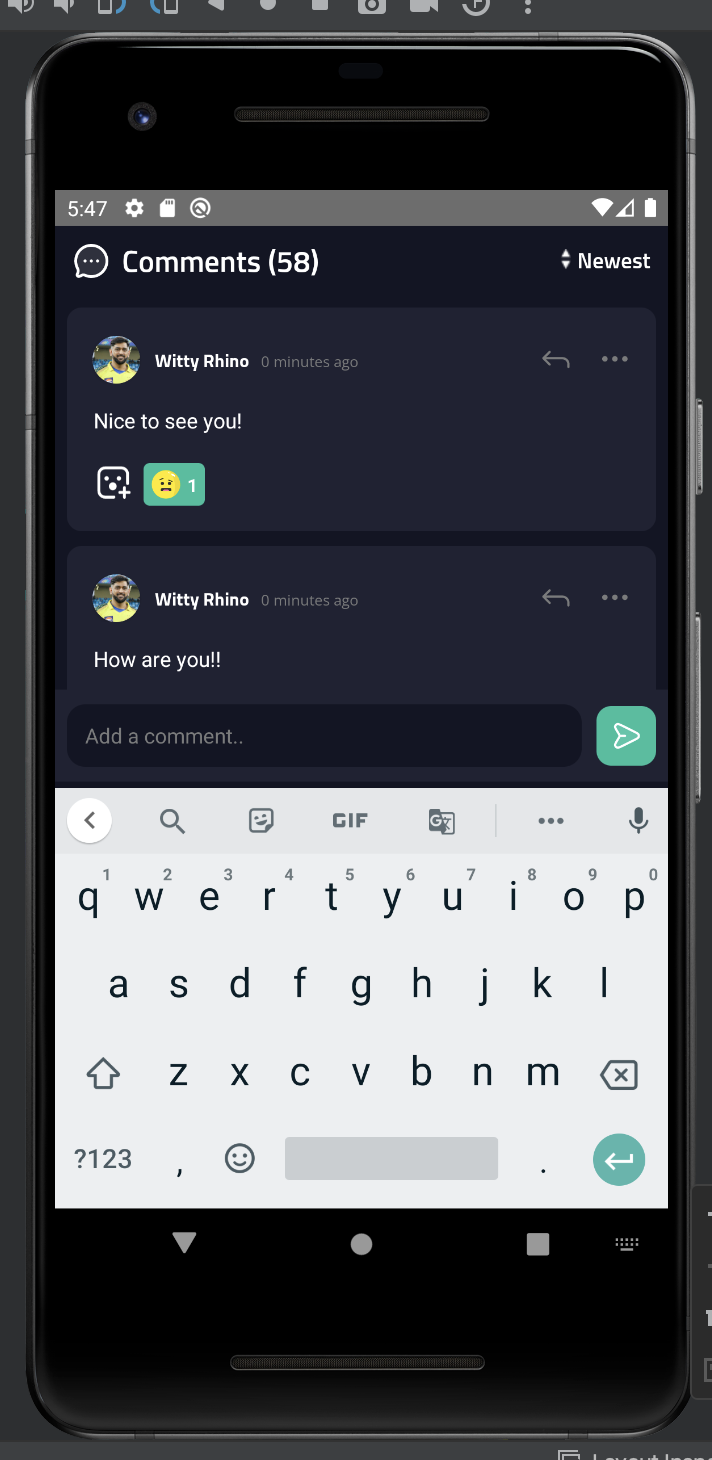
Comment Replies
Users can reply to comments, creating threaded discussions.
Nested replies are supported, offering a structured conversation.
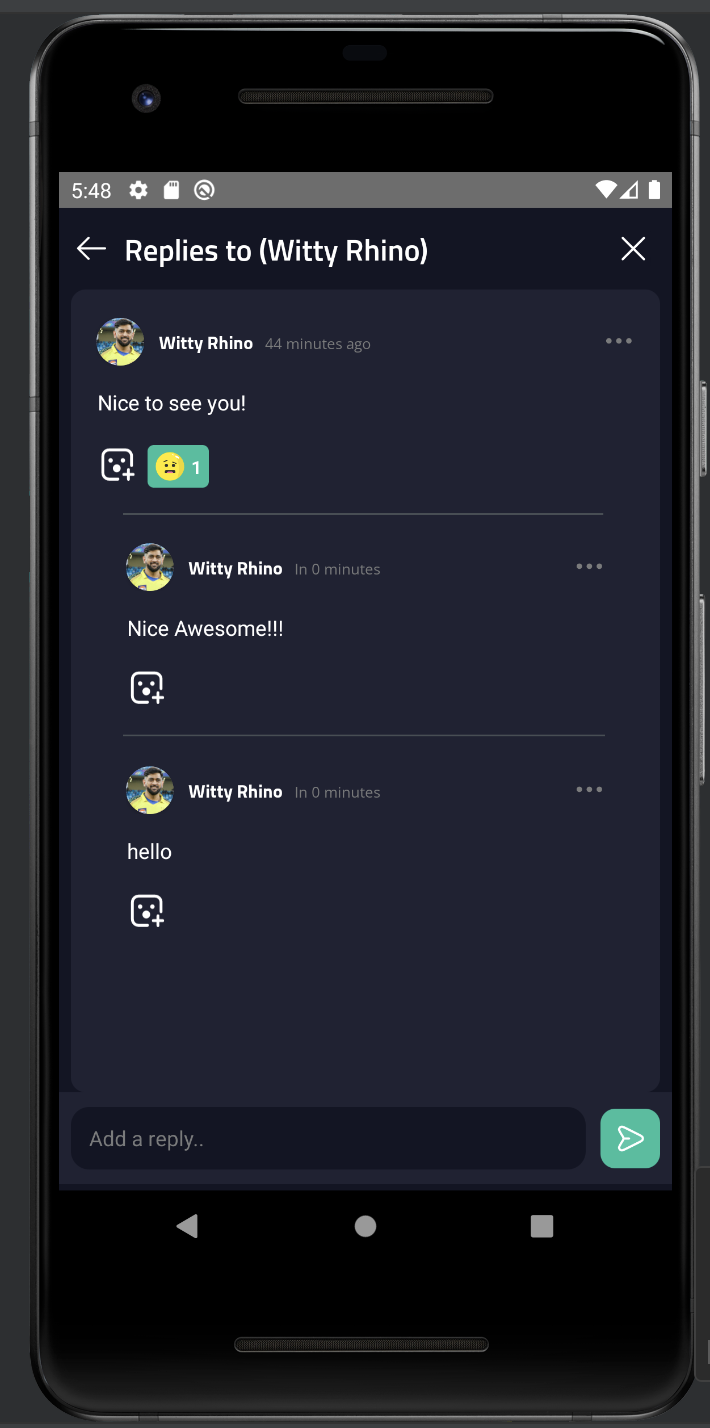
Comment Reactions
Users can react to comments with emojis or custom reactions.
Provides an expressive way for users to engage with content.
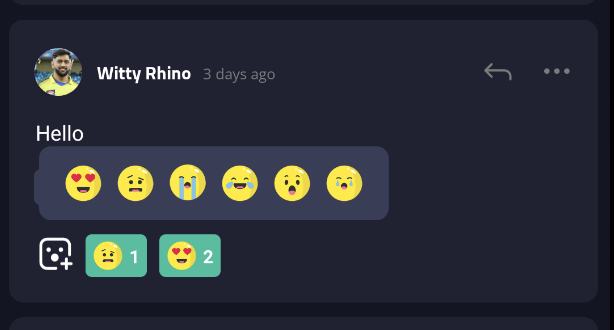
Sorting Filter
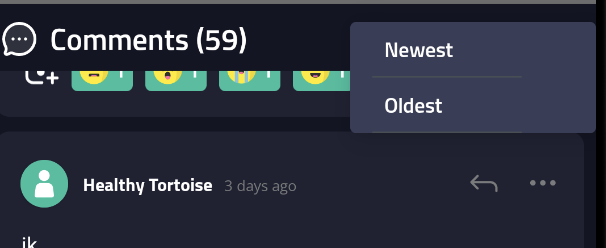
Moderation
Comprehensive moderation tools for maintaining a safe and respectful environment.
Features include reporting, blocking, and deleting comments.
Profanity control helps maintain a clean and respectful conversation.
While creating the CommentSession, you can choose what can be done for profane comments. You can pass:
1- ProfaneComment.MASK (Shows *** for bad words)
2- ProfaneComment.FILTERED (Whole comment containing bad word is removed)
3- ProfaneComment.CUSTOM (with this you can pass a filteredTextForComment function which returns a String for replacing ***)
//create comment session
createCommentSession(
commentBoardId: String,
profaneComment: ProfaneComment = ProfaneComment.CUSTOM,
filteredTextForComment: ((Comment) -> String)?=null,
delegate: CommentLocalCacheDelegate? = null
): LiveLikeCommentSession
See the Usage section for more clarity

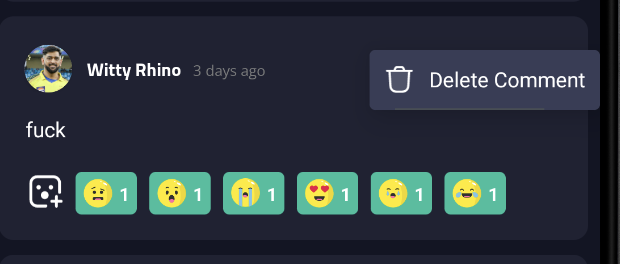
You can control profanity either by masking(***) bad words in a comment or completely removing the comment.
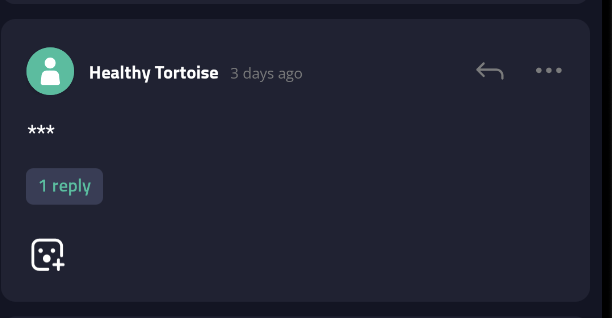
Customization
Developers can customize the appearance of the CommentView using custom theme attributes.
Customize colors, backgrounds, positions, fonts, and more to fit your app's design.
Usage
Create Comment Session. Additionally, enable reactions that can be integrated with the comments by creating reaction session using create reaction space API Attach the comment section to the comment view defined in the XML layout to ensure seamless interaction and user experience.
//create comment session
commentSession =
(application as LiveLikeApplication)
.sdk
.createCommentSession(commentBoardId, ProfaneComment.MASK)
//create reaction session
reactionSession =
(application as LiveLikeApplication)
.sdk
.createReactionSession(reactionSpaceId, commentBoardId, errorDelegate)
//set the comment session to the comment view
commentview.setSession(commentSession!!, reactionSession) XML (Custom Theme Attributes)
<resources>
<style name="MyCustomCommentViewTheme">
<item name="commentBackground">#FFFFFF</item>
<item name="profileNameTextColor">#000000</item>
<item name="profileTvTimeTextColor">#000000</item>
<item name="commentBubbleBackgroundDrawable">@drawable/demo_comment_rounded_corner</item>
<item name="commentTextColor">#000000</item>
<item name="commentRepliesButtonColor">#3067F6</item>
<item name="commentReactionButtonColor">@drawable/demo_emotion_smile</item>
<item name="viewOrder">reactionFirst</item>
<item name="reactionReplyButtonOrientation">horizontal</item>
<item name="profileNameParentCommentTextColor">#000000</item>
<item name="profileTvParentTimeTextColor">#000000</item>
<item name="parentCommentTextColor">#000000</item>
<item name="parentCommentRepliesButtonColor">#3067F6</item>
<item name="parentCommentReactionButtonColor">@drawable/demo_emotion_smile</item>
<item name="emptyViewBackground">#FFFFFF</item>
<item name="emptyViewTextColor">#000000</item>
<item name="emptyViewTextColorConv">#7A7B7C</item>
<item name="emptyViewImageDrawable">@drawable/demo_emptycomments</item>
<item name="sendViewBackground">#F6F8FA</item>
<item name="editTextCommentDrawable">@drawable/demo_comment_edittext_rounded_corner</item>
<item name="editTextCommentTextColor">#000000</item>
<item name="replyBoxDrawable">@drawable/demo_reply_box_drawable</item>
<item name="commentTotalCountBackground">#FFFFFF</item>
<item name="commentTotalCountTextColor">#000000</item>
<item name="replyTabLeftArrowImage">@drawable/demo_left_arrow</item>
<item name="replyTabCrossImage">@drawable/demo_cross_button</item>
<item name="commentCountTabImage">@drawable/baseline_mode_comment_24</item>
<item name="filterHeaderTextColor">#000000</item>
<item name="filterHeaderImage">@drawable/baseline_arrow_drop_down_24</item>
</style>
</resources>Conclusion
The CommentView is a versatile and feature-rich solution for integrating a comment board and comment system into your Android application. It offers seamless customization options and provides a user-friendly experience for commenting, reacting, and moderating comments. By following this documentation, you can quickly and effectively implement this powerful widget into your project.
Updated 7 days ago
