Comments
Managing comments using CMS
Comment Boards represent topics that can be commented on like blog posts, videos, sports teams, individual matches once they are integrated in client application. Comments are posted to boards. A comment can also be a reply to another comment.
As a CMS producer, you can create, edit, delete comment boards, control the nesting depth of comments, post, delete, report, moderate any comment and ban users from posting any comment.
To understand the technical implementation of the SDKs, please visit Comments.
Comments section
Producers can access Comments section from the Sidebar, it will display the list of all the Comment Boards in that application.
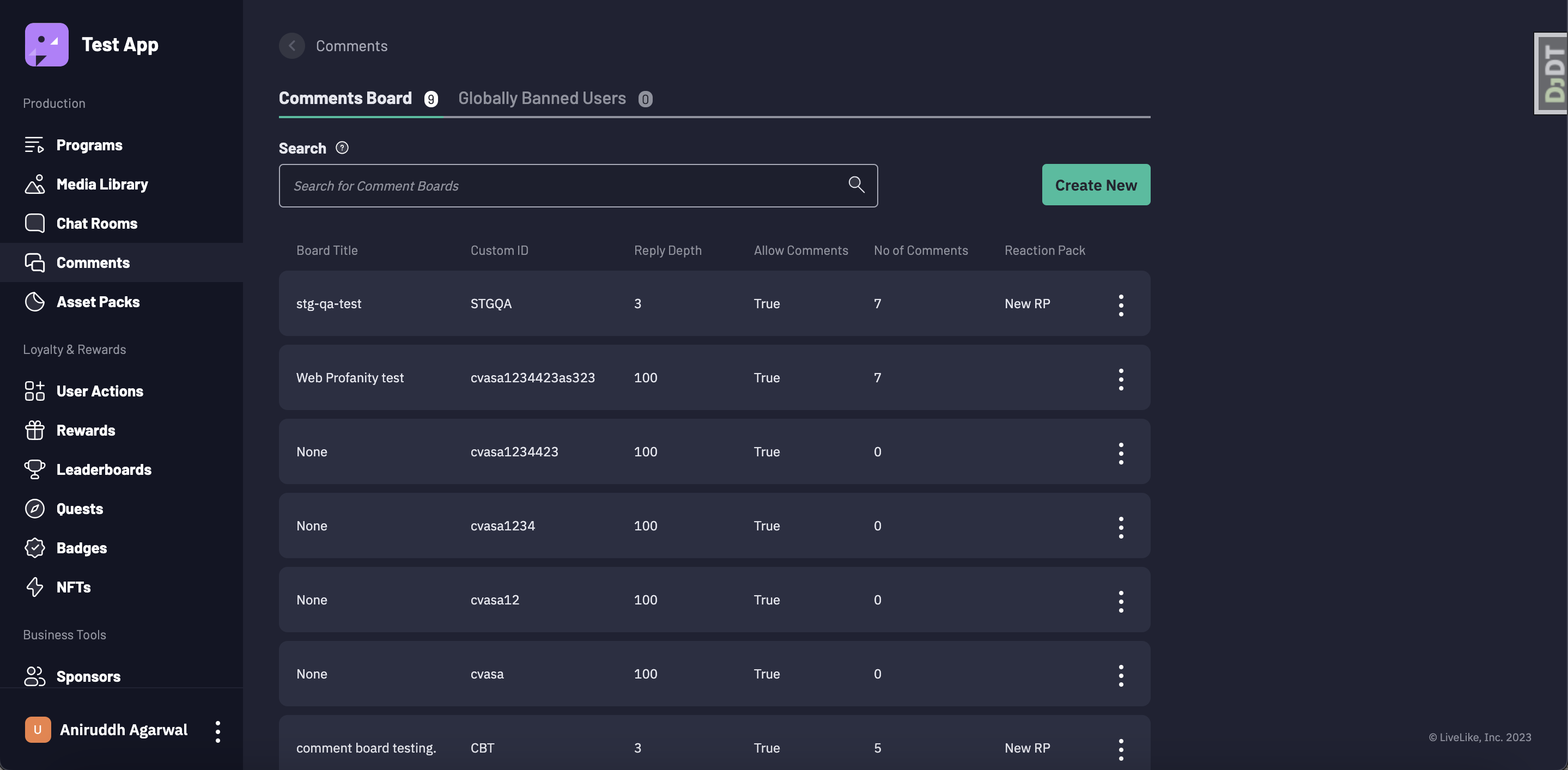
Managing Comment Boards
Create a Comment Board
To create a comment board, producer can click on Create New button on comment board list page
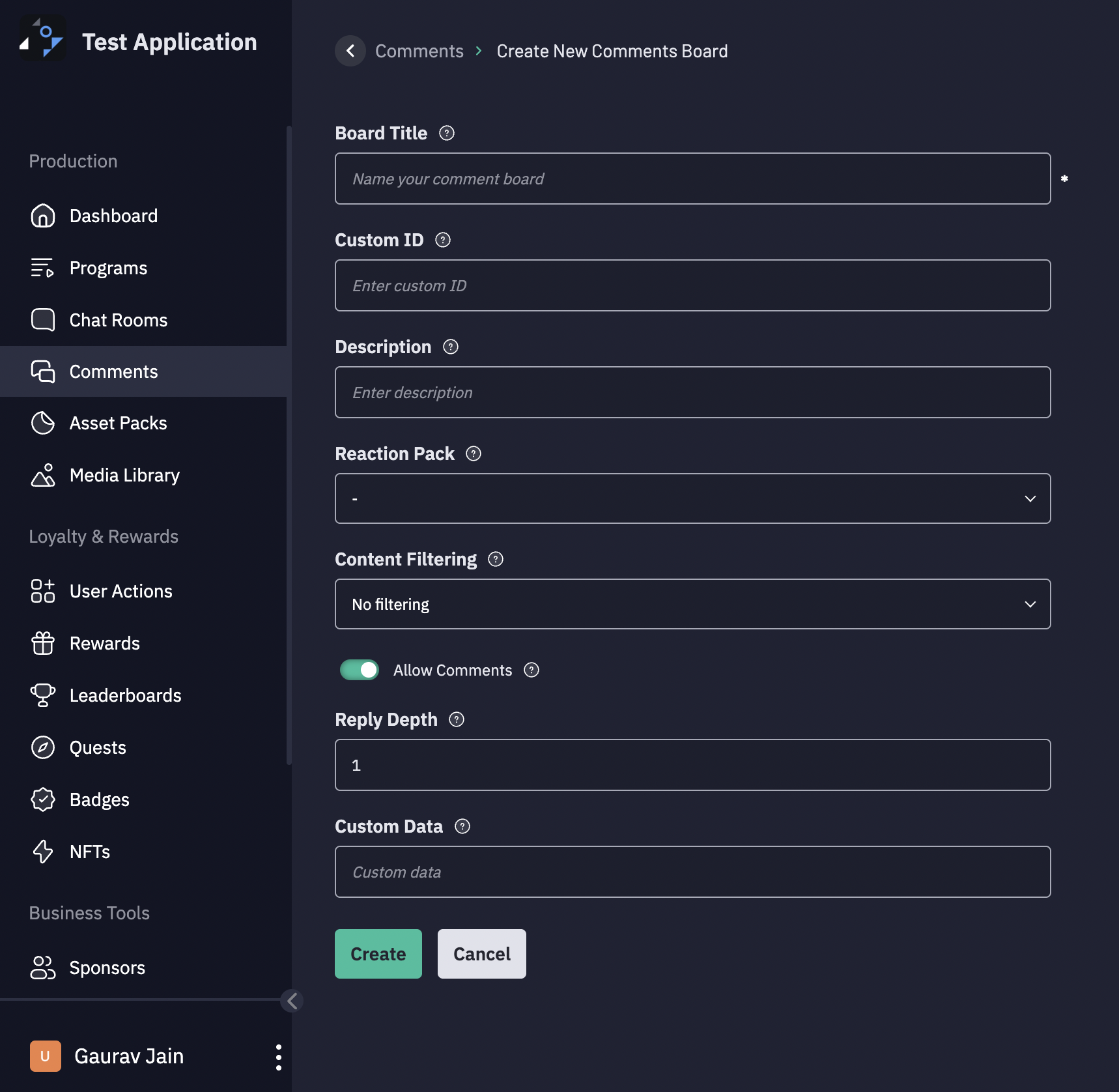
Each Comment Board has following fields:-
Board Title: Name of the comment board (It is a required field).
Custom ID: Enter custom id for the comment board.
Description: Enter description of the comment board.
Reaction Pack: Select reaction pack from the dropdown, that you want to associate with the comment board.
Content filtering: To manage the type of comments allowed in a comment board, we provide two levels of content filtering. Each level determines how messages are moderated.
- 1.
none: No content filtering, all users can post freely. - 2.
filtered: Profanity is automatically filtered.
Allow Comments: It is set to True by default. Set it to False if you do not want anyone to comment on that board.
Reply Depth: Set the reply depth that you want on every comment. This will decide till how many levels, one can reply on a reply.
Custom Data: Enter any custom data.
Edit a Comment Board
To edit a board
- Click on three dots button of a particular comment board, a popover will appear.
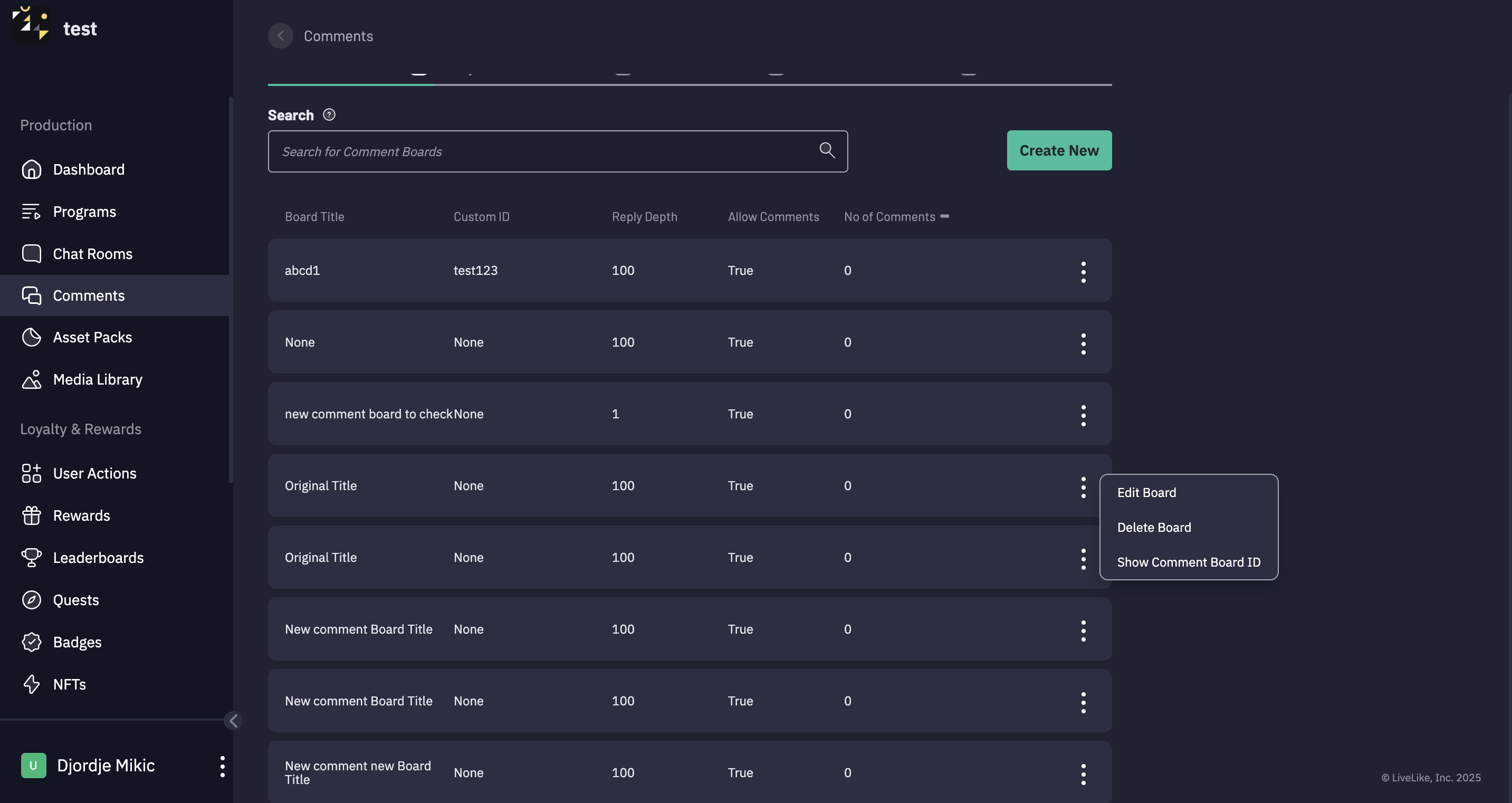
- Click on Edit Board button.
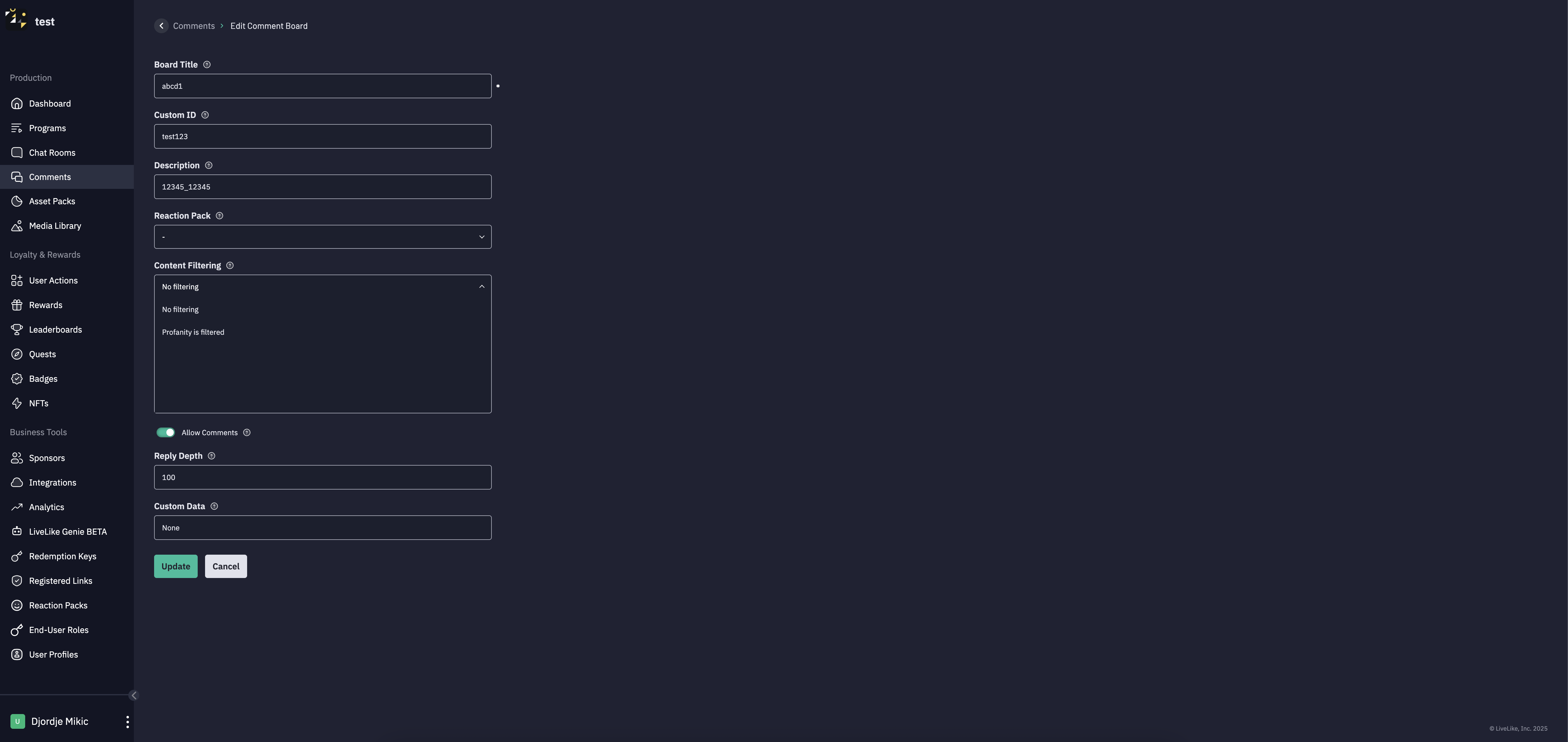
- Update the information that you want and click Update.
Delete a Comment Board
- Click on three dots button of a particular comment board, a popover will appear.
- Click on Delete Board.
- Click on Yes, Continue button to delete a comment board.
Managing Comments in Boards
Post a Comment
Apart from the front end, comments can be added from CMS also by a moderator. To make a comment on the comment board, click on the particular comment board, it will display the list of the comments of that particular comment board there click on Post Comment button.
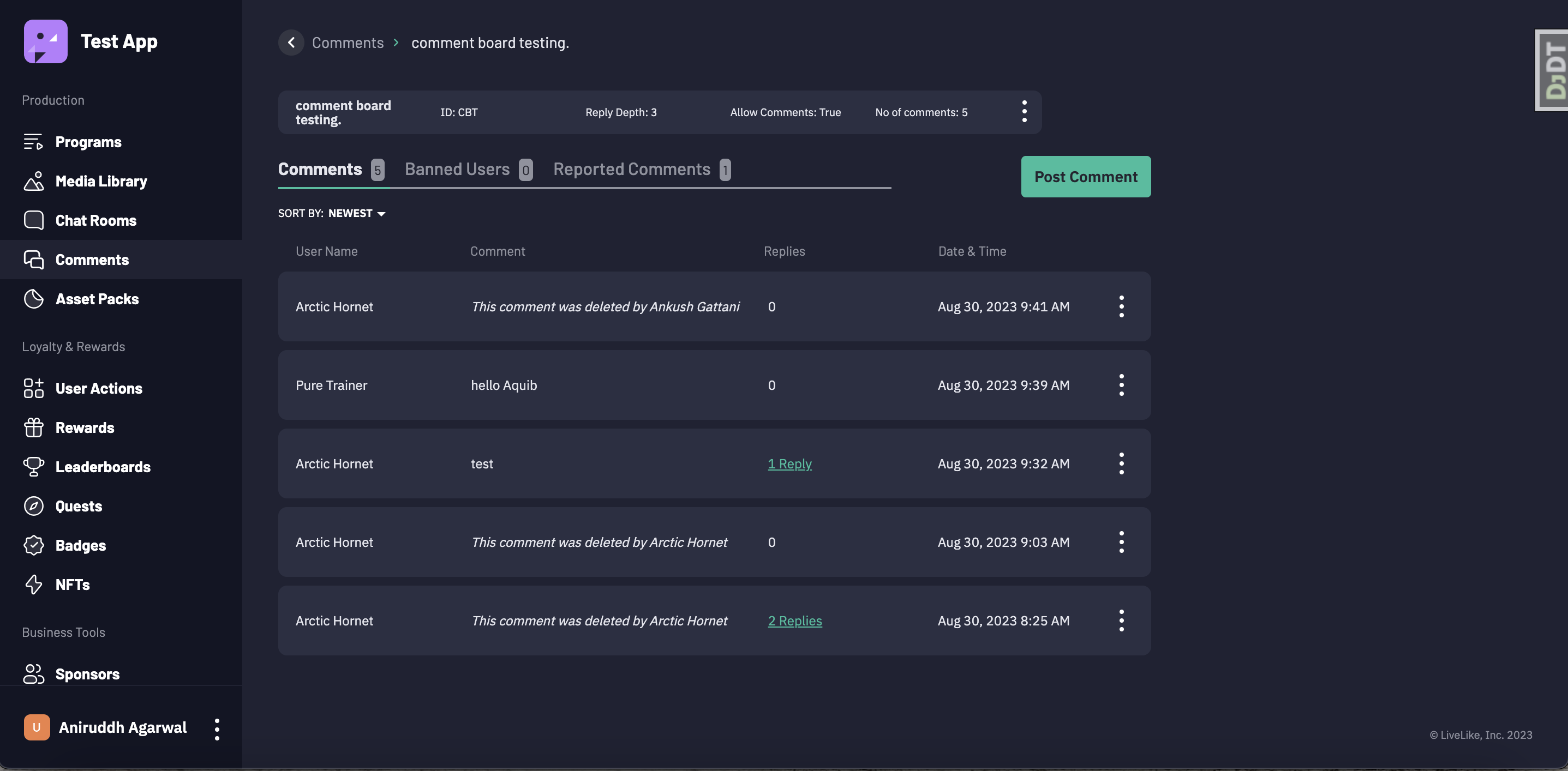
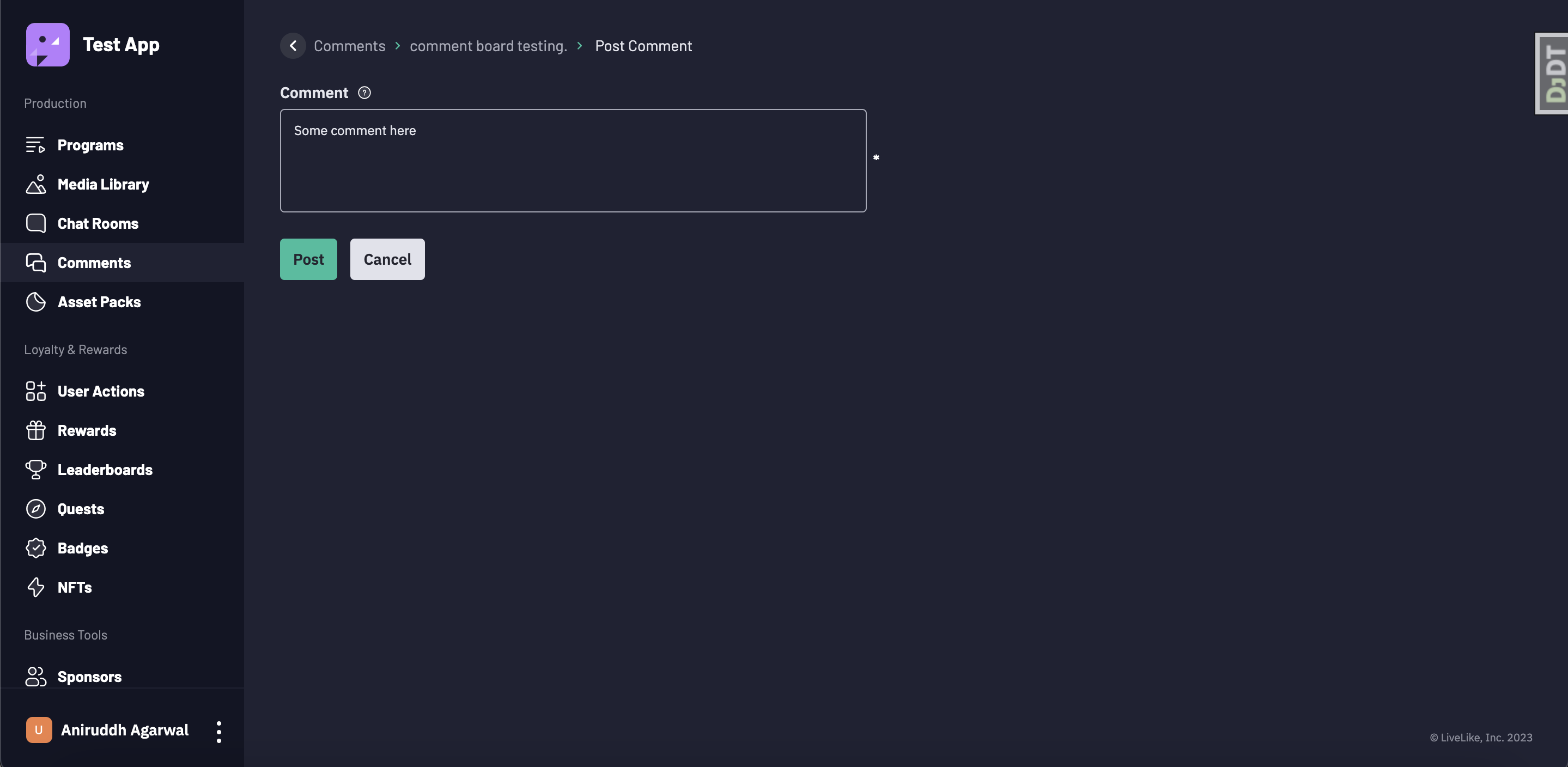
Reply to a Comment
- Click on three dots button of a particular comment on which you want to reply, a popover will open.
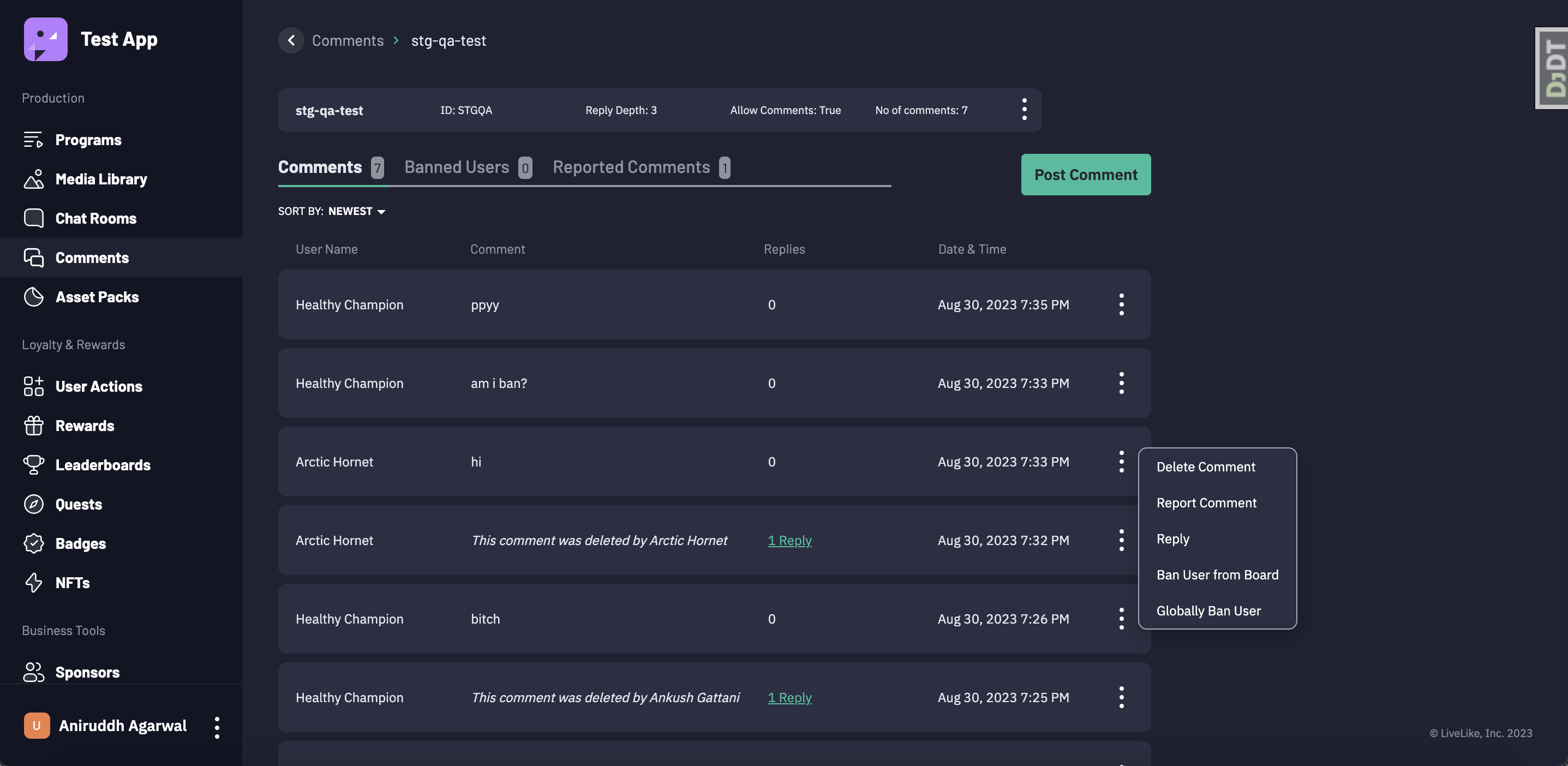
- Click on Reply button to reply on a particular button.
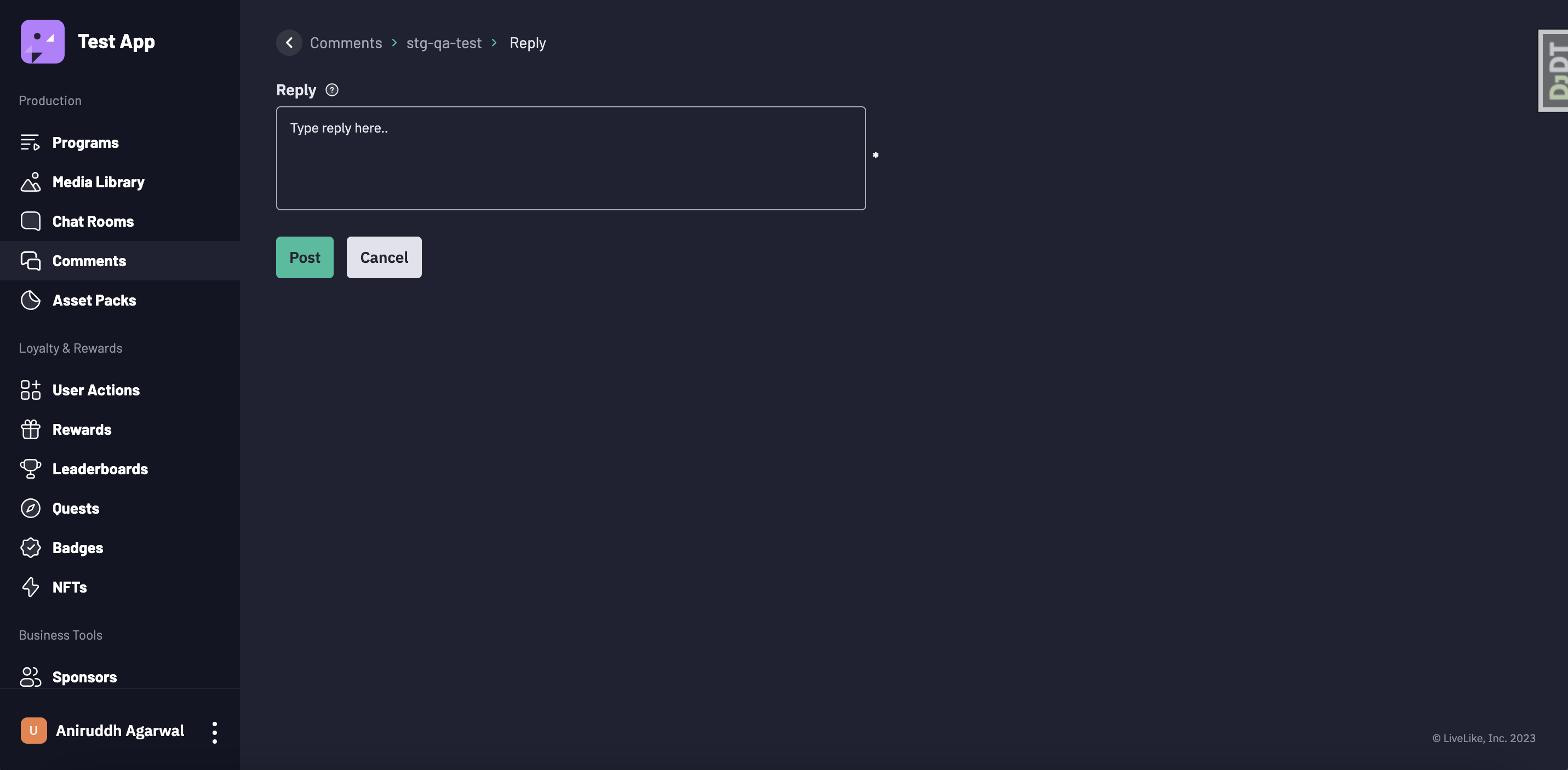
- To view the replies of a comment, click on {{number}} replies.
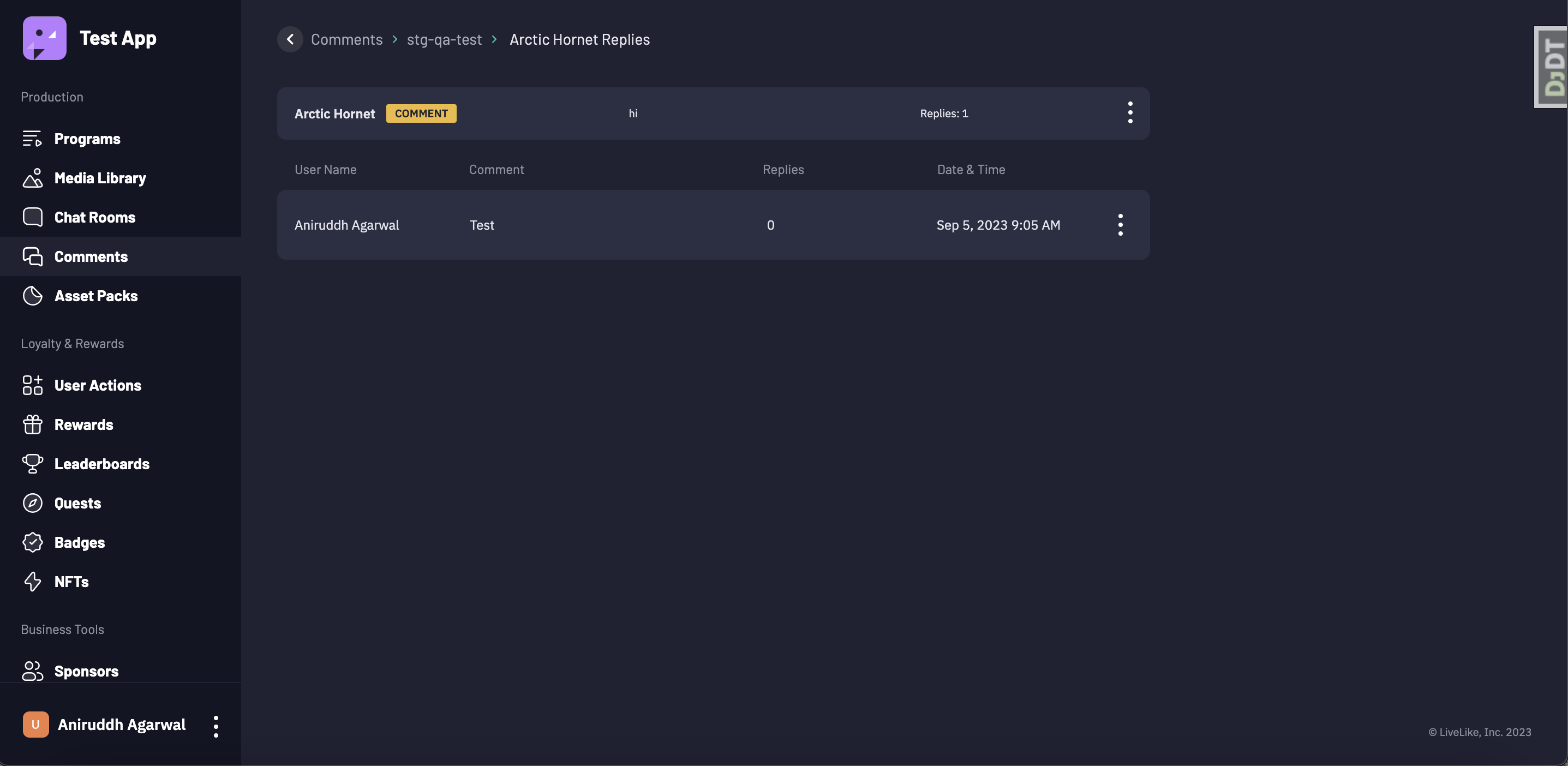
Delete a Comment
Moderator can delete any comment, while front end users can only delete their own. To delete a comment:
- Click on three dots button of a particular comment, a popover will appear.
- Click on Delete Comment.
- Click on Yes, Continue button to delete a comment. Once a comment is deleted it will be displayed as This comment was deleted by you! if you deleted that comment, otherwise it will be displayed as This comment was deleted by {{user_name}}.
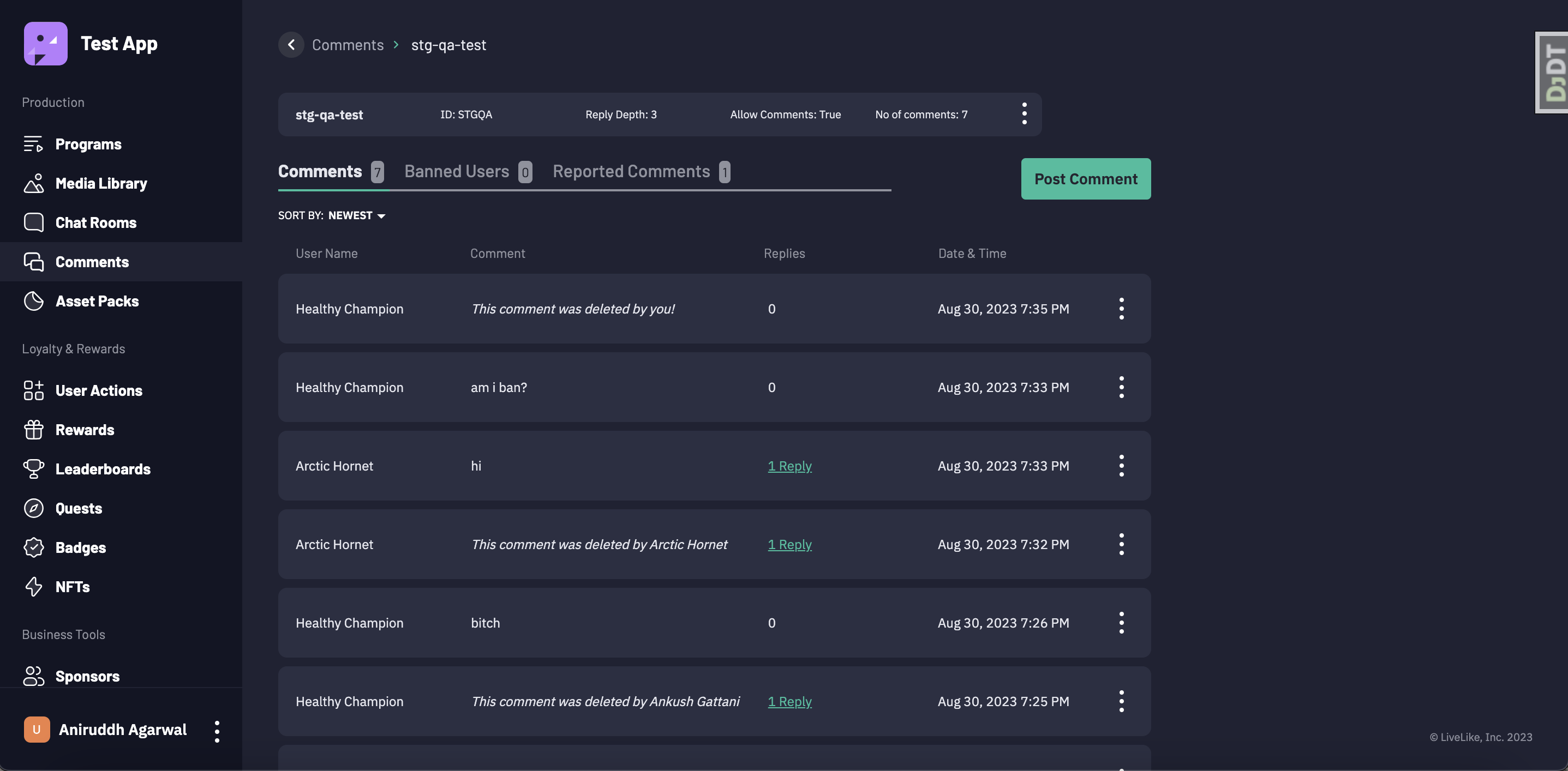
Moderating Comments
Report a Comment
You can see user reported comments under "Reported comments" tab.
You can also report a comment yourself, if you find the comment offensive.
- Click on three dots button of a particular comment, a popover will appear.
- Click on Report Comment.
- Click on Yes, Continue button if you want to report that comment. Once commented, It will appear in a Reported Comments tab.
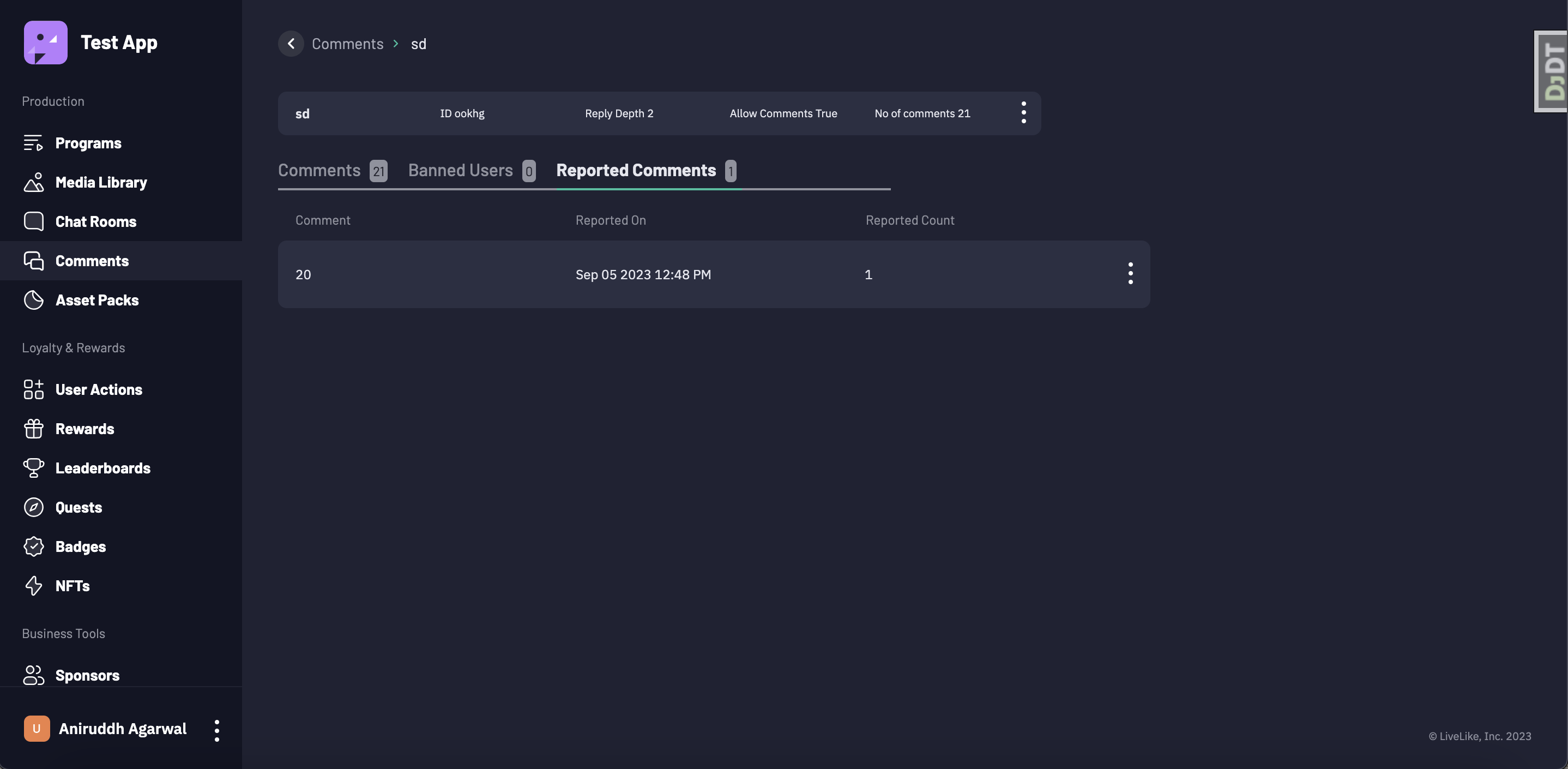
Delete a Comment Report
Report will be deleted (like it was never reported in the first place). Same user can report the same comment again. This is like Unreporting a comment. Moderator can delete any comment report. To delete a comment report:
- Click on the Reported Comments tab inside comment board.
- Click on three dots button of a particular reported comment, a popover will appear.
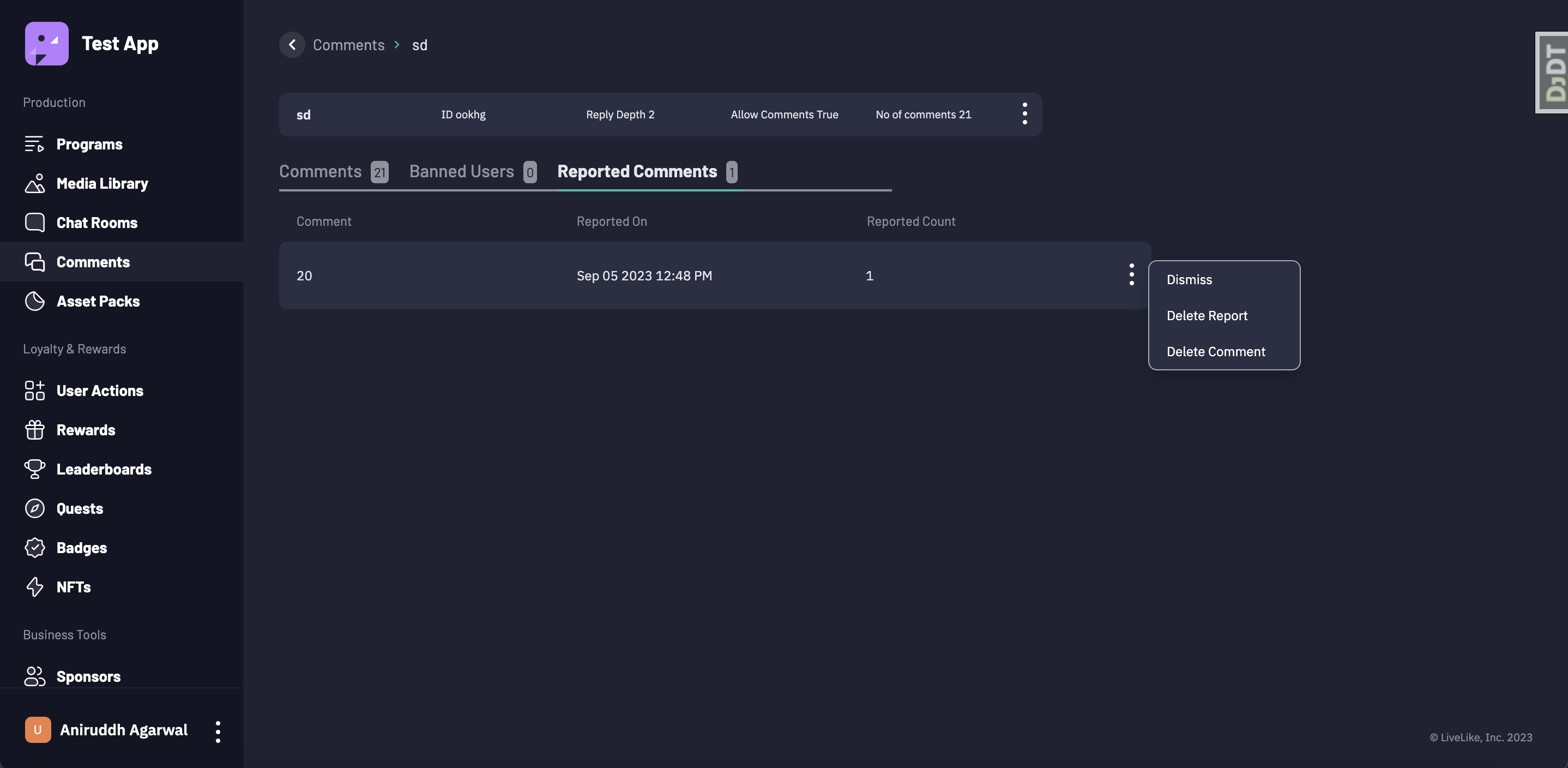
- Click on Delete Report button.
- After confirming the comment will be deleted from reported comments.
Dismiss a Comment Report
When a comment is marked as reported, then in reported comments it's status will be Pending and once moderator dismiss a reported comment then it's status will be changed to Dismissed and it will be removed from reported comments list. Report will be dismissed. same user can NOT report the same comment again. To dismiss a reported comment:
- Click on the Reported Comments tab inside comment board.
- Click on three dots of a particular reported comment, a popover will appear.
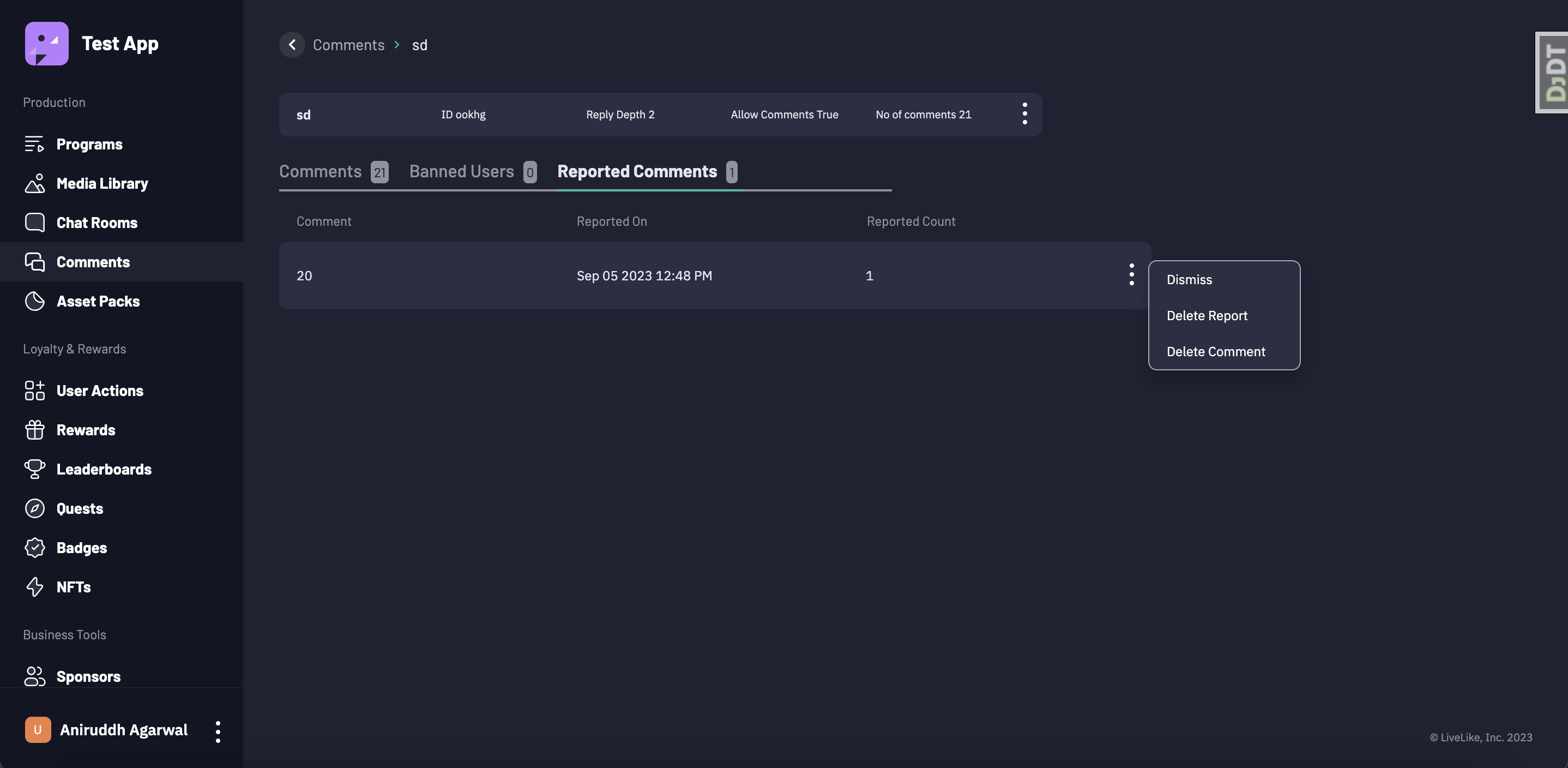
- Click on Dismiss button.
- After confirming comment will be marked as dismissed and it will be removed from reported comments list in CMS.
Delete a Reported Comment
Moderator can delete any reported comment, while front end users can only delete their own. To delete a comment:
- Click on the Reported Comments tab inside comment board.
- Click on three dots button of a particular comment, a popover will appear.
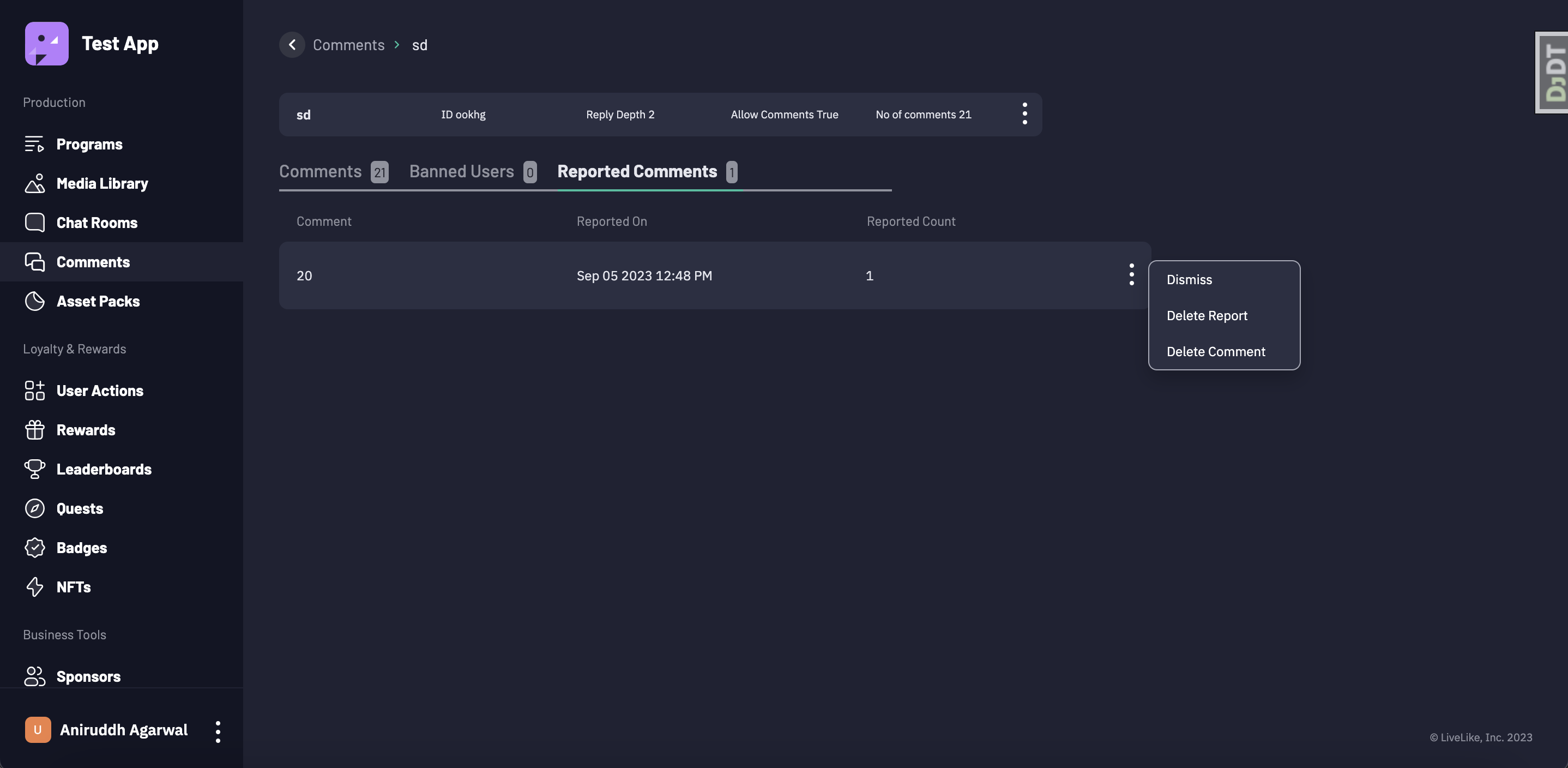
- Click on Delete Comment.
- Click on Yes, Continue button to delete a comment. Once a comment is deleted it will be displayed as This comment was deleted by you! if you deleted that comment, otherwise it will be displayed as This comment was deleted by {{user_name}}.
Ban User from Board
If a you ban any user from particular comment board, then that user cannot comment on that board and also that user cannot reply on any comment of that board. To ban a user from board:
- Click on three dots button of a particular comment made by user to whom you want to ban, a popover will appear.
- Click on Ban User from Board.
- After confirming that user will be shown on Banned Users tab.
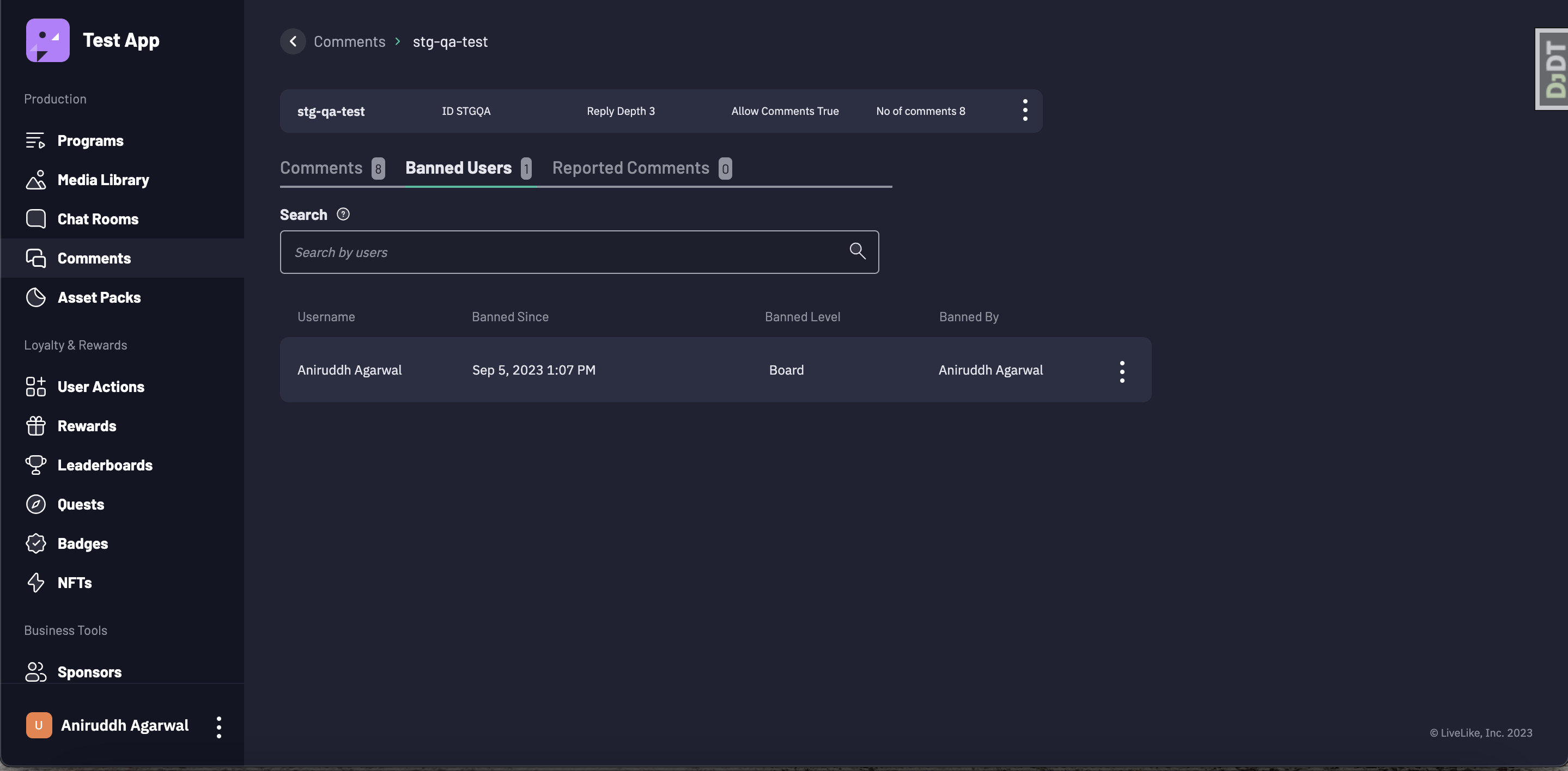
Globally Ban User
If a you ban any user globally, then that user cannot comment on any of the board and also that user cannot reply on any comment. To ban a user globally:
- Click on three dots button of a particular comment made by user to whom you want to ban, a popover will appear.
- Click on Globally Ban User.
- After confirming that user will be shown on Globally Banned Users tab.
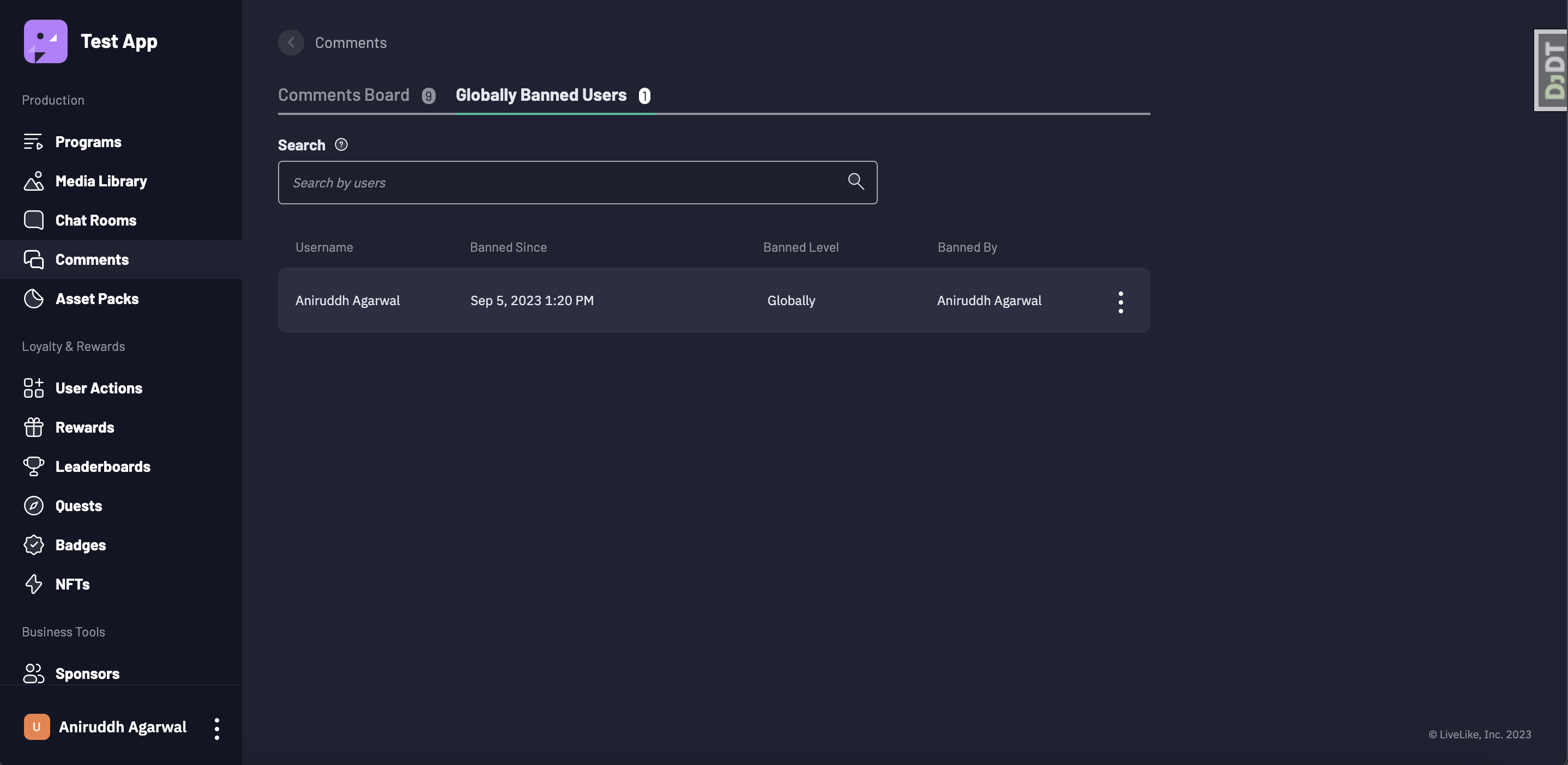
Unban User
To unban a banned user globally or from board:
- Go to the Globally Banned Users / Banned Users tab.
- Click on three dots button of a particular user that you want to unban.
- Click on Unban User.
After confirming that user will be unbanned from that board or globally.
Updated 2 months ago
