Spin The Wheel CMS Guide
Spin The Wheel is a luck-based reward game that allows users to spin a customizable prize wheel. You can configure spin types, rewards, visuals, and engagement frequency — making it a flexible retention tool for events, onboarding, and daily rewards.
Spin The Wheel experience is available in the experiences list once you login and choose your application.
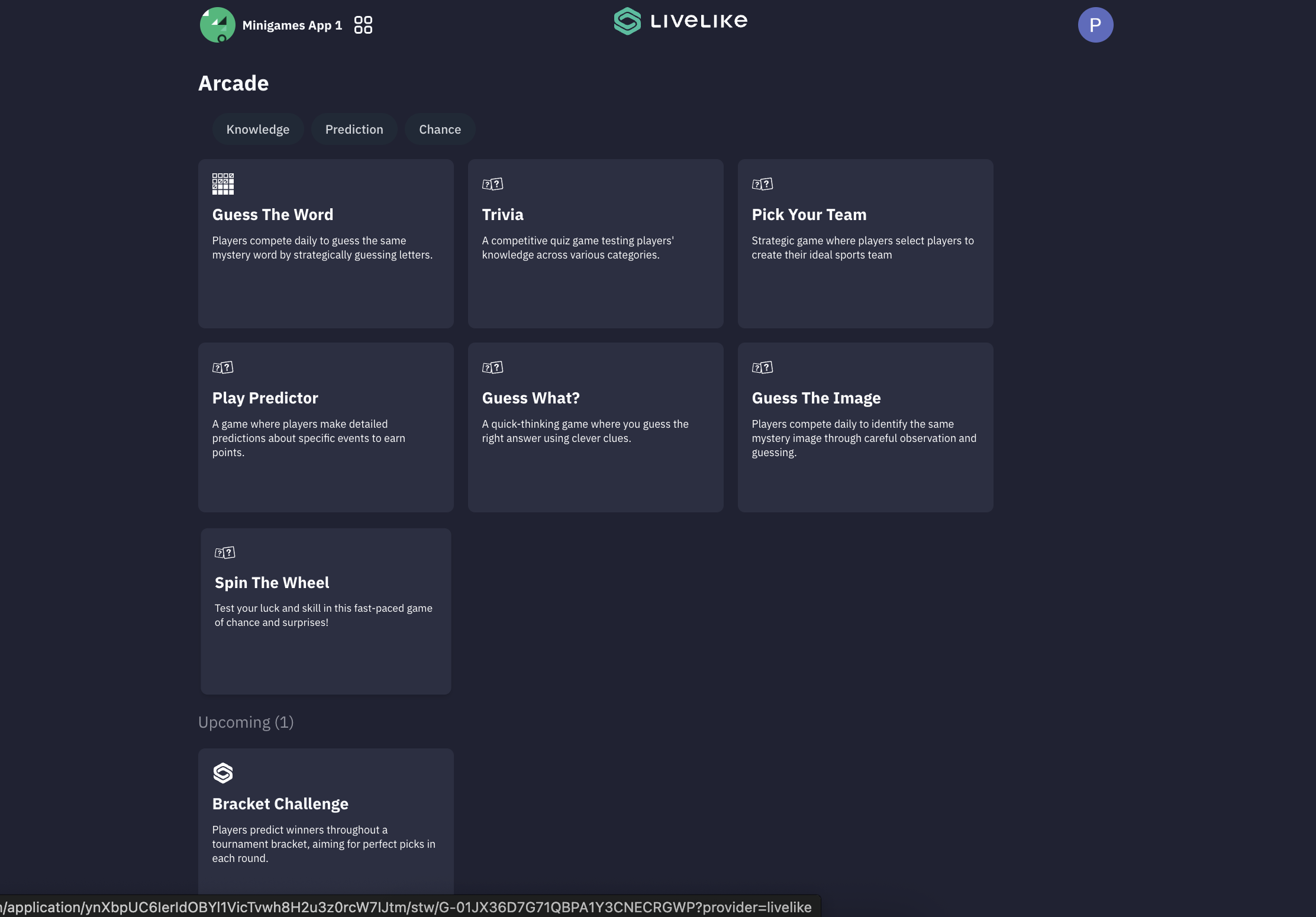
To begin, either select an existing game or click "Create New" to start fresh. The setup process consists of 6 key steps as outlined below.
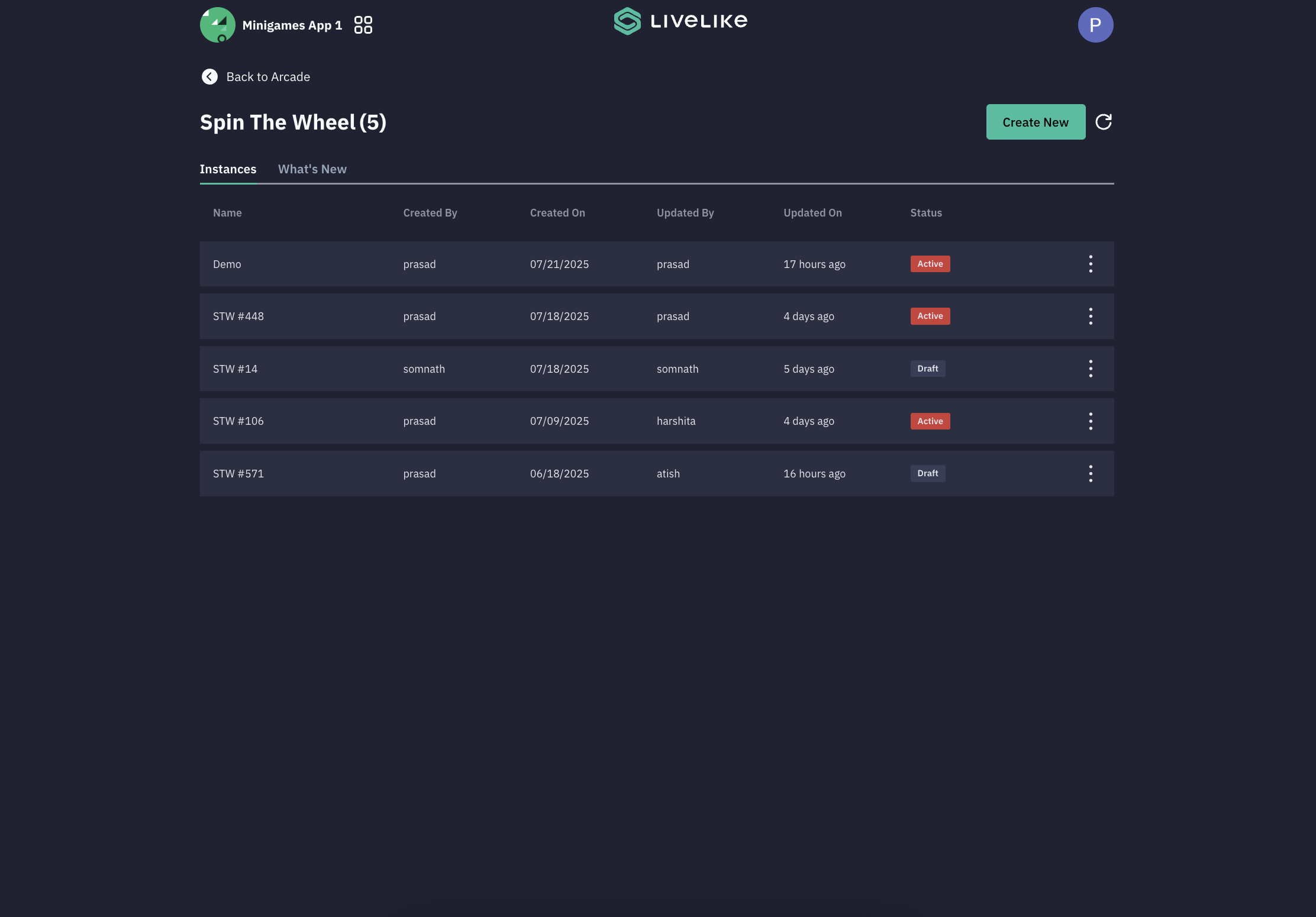
The STW setup consists of 6 key steps as outlined below:
-
**Welcome & Information Screen **
- Configure the entry screen and optionally display rules.
- Enable Welcome Screen: Toggle to show/hide intro page.
- Button Label: Set CTA text (e.g., “Enter now”).
- Information & Rules Screen: Toggle to show rules.
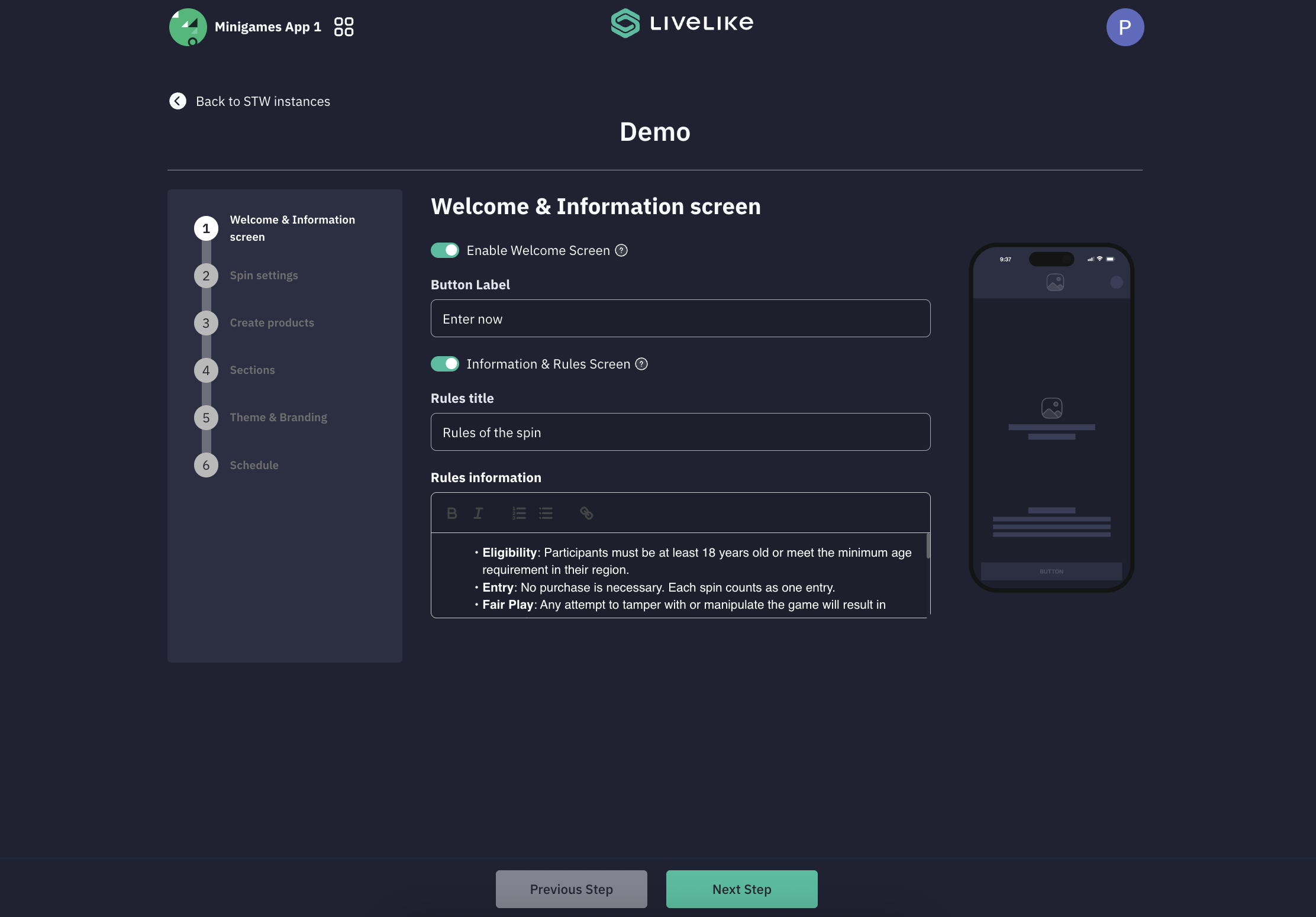
-
Spin Settings
-
Click on ** Add Spin **to create a New Spin.
-
Define the type and behavior of spin instances. The current version supports FREE spin with support for Paid and Quest based spins to be added soon.
-
Additional Configure options available for the spins are
- Spin Type (Free or other)
- Animation Time (in seconds)
- Sections (number of wheel slices)
- Reset Time (spin frequency). If Never Reset option is selected, the Spin wont reset and can be hidden by integrators on the frontend.
-
Show User Points: Toggle to display user balance on the frontend.
- Reward Item Link: Associate with a reward points
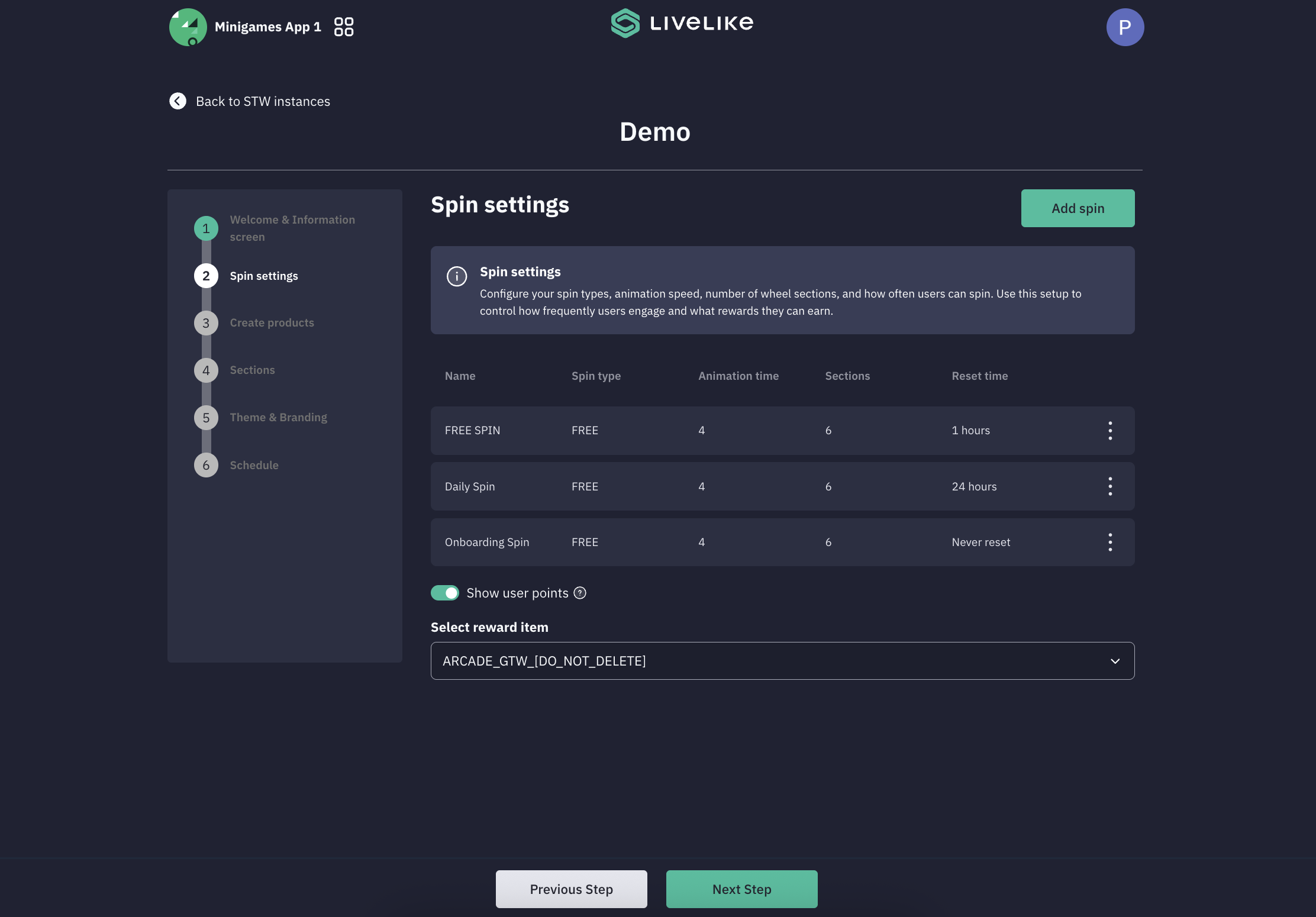
-
-
Create Products - Define the prizes users can win.
- Create multiple products here that you would want to add to the Spin
- Each product includes details such as:
- Name
- Reward Type (None, Points, Coupon)
- Value (e.g., 100 points)
- Quantity (Unlimited, Limited)
- Button & URL (e.g., “Redeem Now”)
- Examples:
- Better luck next time! (No reward)
- Bonus Spin Points
- Netflix 1 Month Free – Coupon
- 10% Off on Domino’s – Coupon
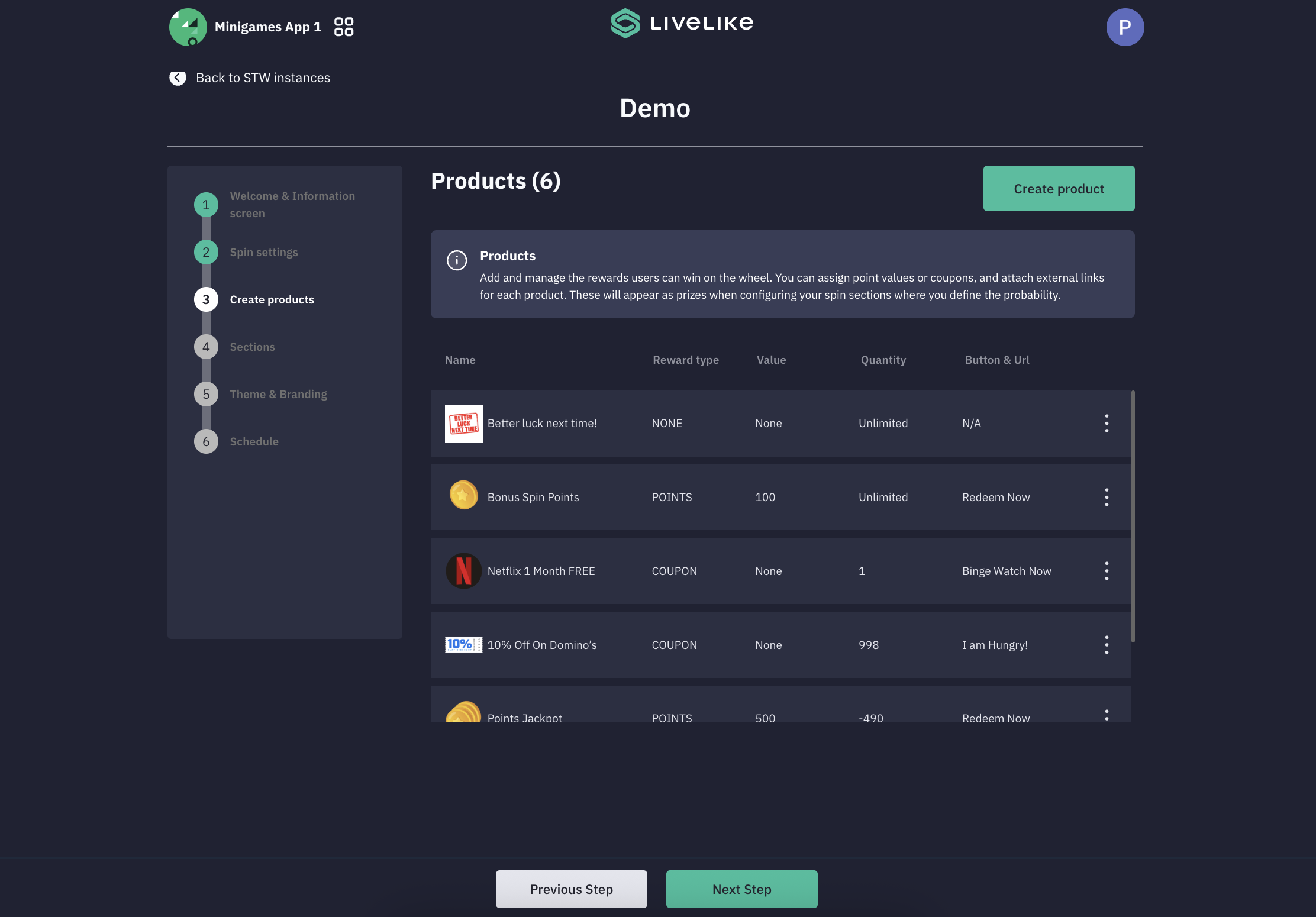
-
Sections
- This is where you link product to each spin. If Multiple spins are created, select the spins from the drop down.
- Steps include
- Select Spin Type: Choose which spin to configure (e.g., Free Spin)
- Assign rewards to spin segments.
- Assign Products to Each Section (1 to N)
- Set Probability (Sum = 100%)
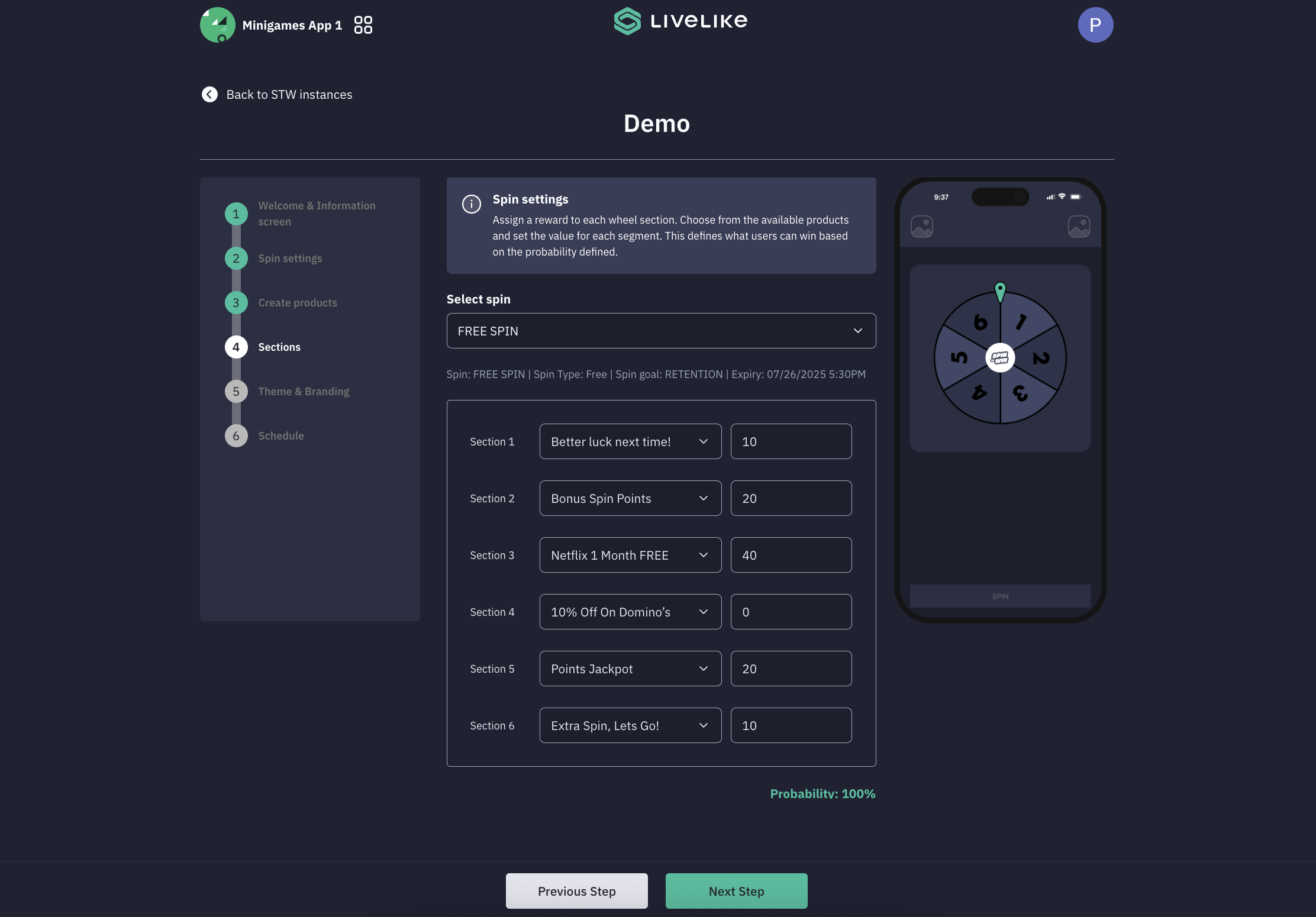
-
Theme & Branding
- Customize the visual identity of the game to match the theme and styling of your brand.
- Theme Selection: Use Existing, Upload, or Create New Theme
- The Theming provides support to upload Brand Logo, Game Logo, Sponsor Logo, change Background image or apply color and if multiple spins are consigured, each theme can have its own theming.
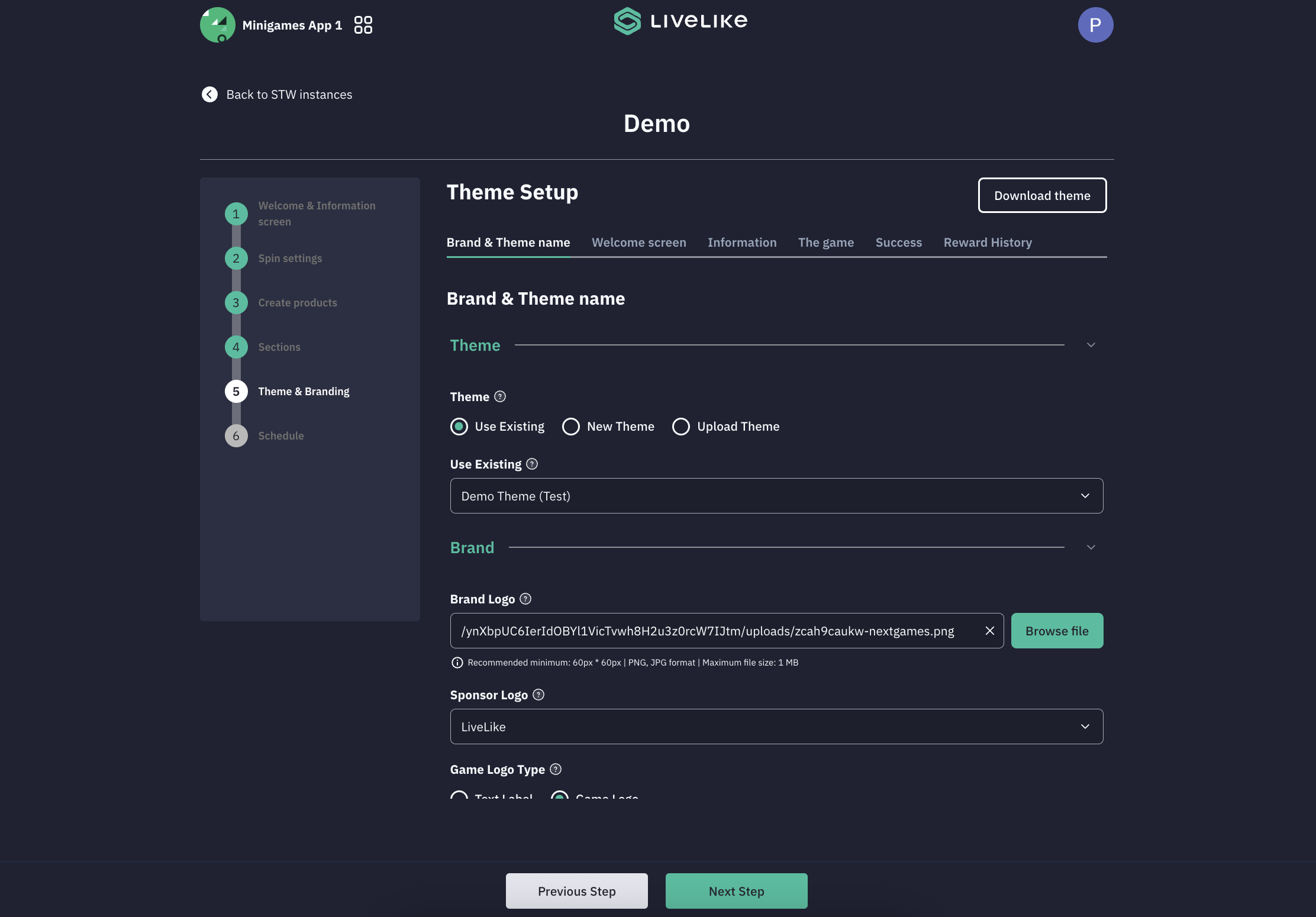
-
Schedule - Choose launch timing: Either Publish Now or Save as Draft
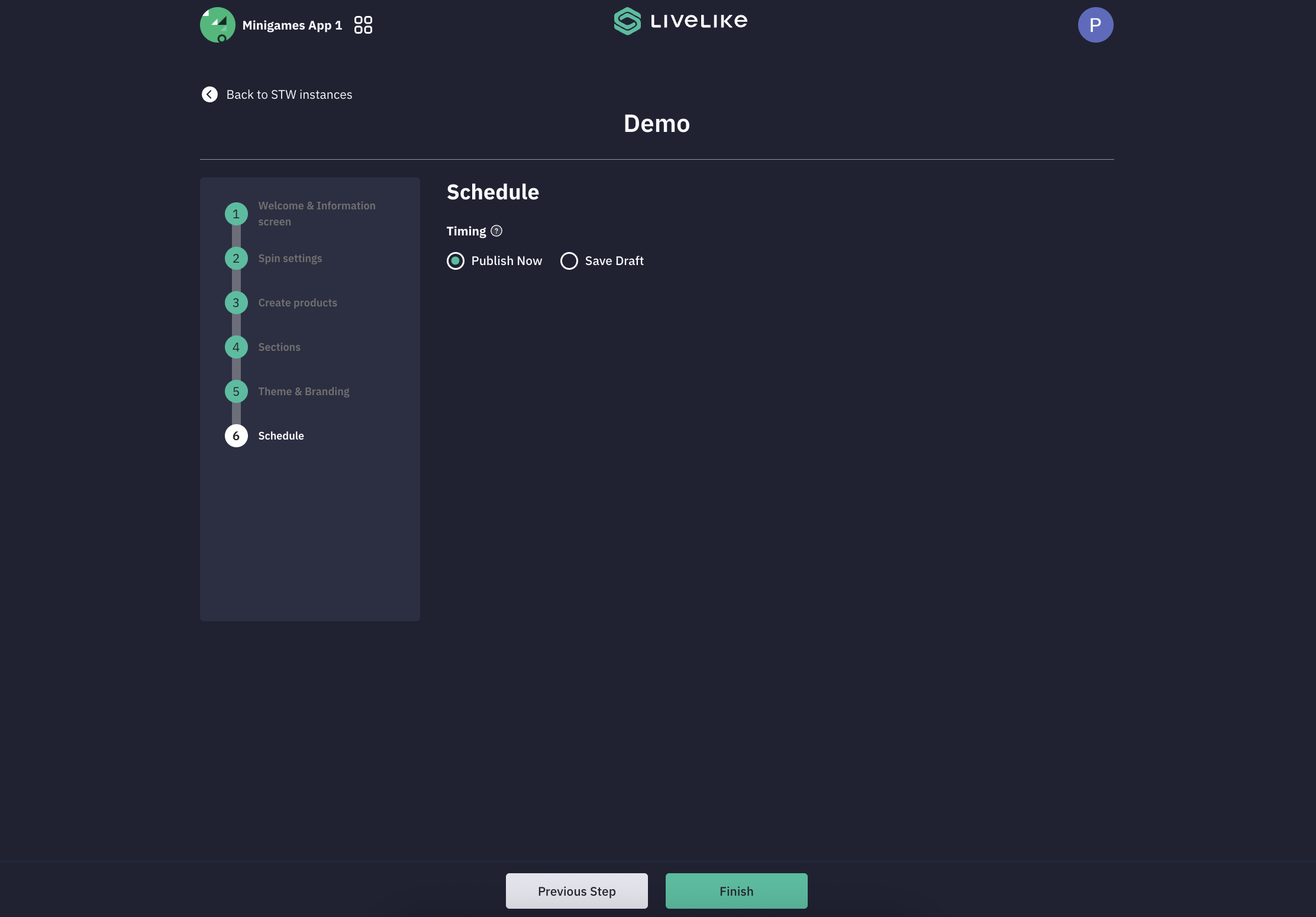
-
Reward History
- To check the history of won items by the users, click on the three dot and click Reward History
- You will find all the details here.
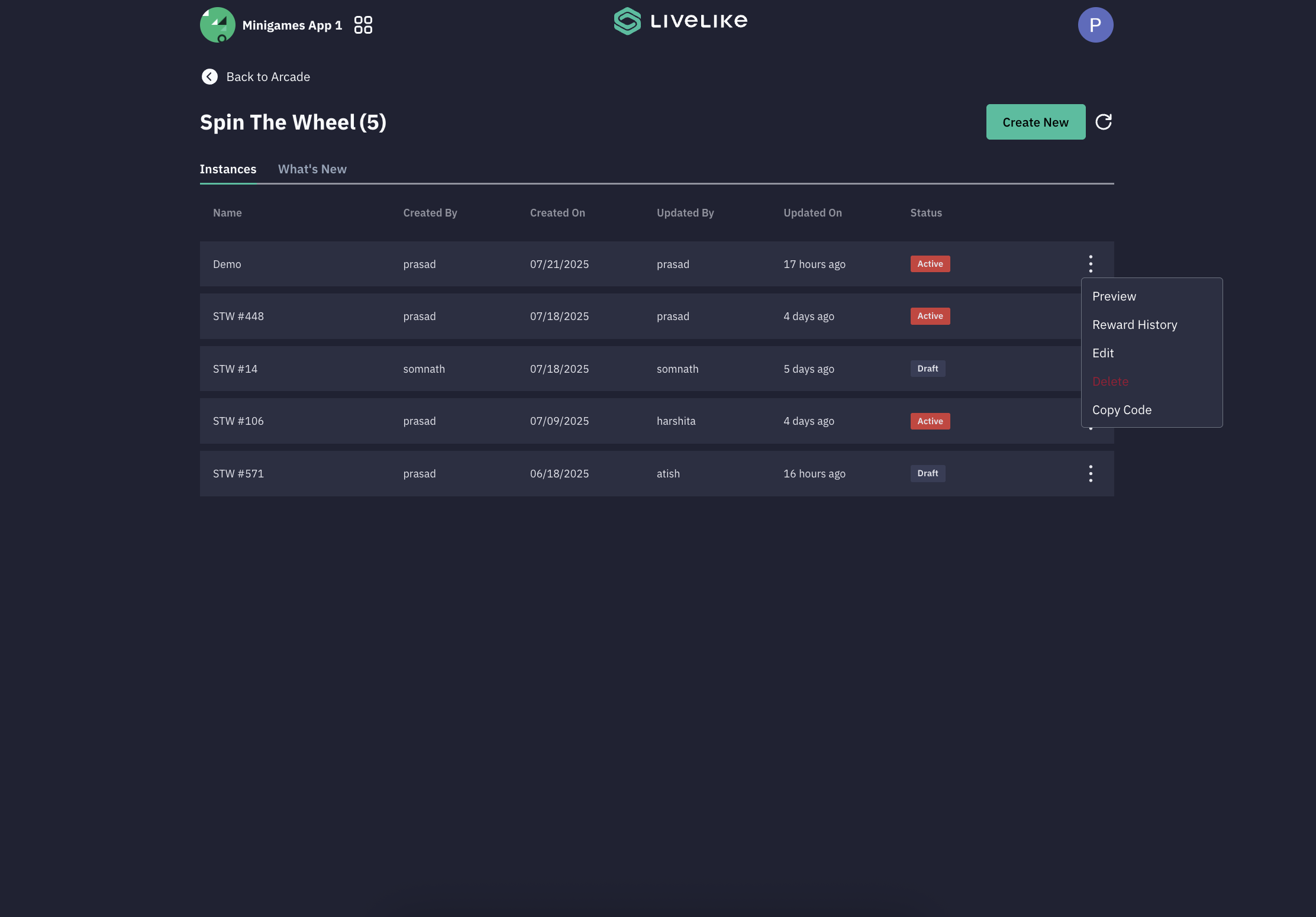
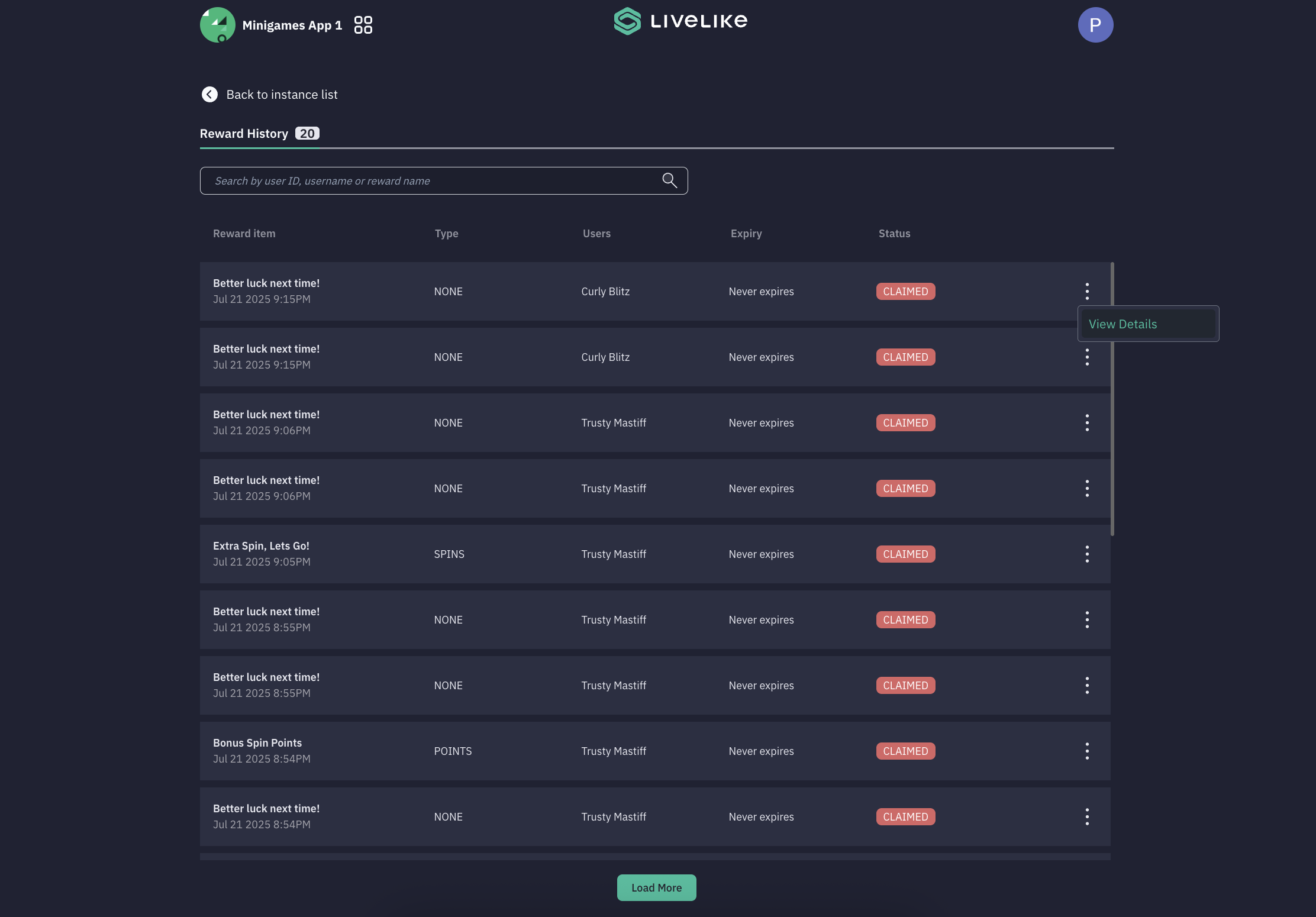
Updated 4 days ago
